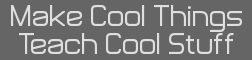This is the second tutorial in my xLIBC How To’s. Here you will learn how to load and display a background image, display text and numbers, and cover the screen in a whole color.
Loading Background Images:
Find your 80x60 background image, like this one

Open TokenIDE and go to the image editor, [Ctrl] + [I]
Set the options shows below

Go to [File > Open] and navigate to the directory of the image and select it.
Once the image is loaded, go to [File > Save As] and save the image as an xLIB Picture

Upload the file to your calculator using your favorite linking software.
Create a new program add a real( command. After the real( command do this to display your background, where BGNAME is the name of your background
Code:
Run the program, and you should have a background displaying!
Thanks to Nik for reminding me that code without an explanation is worthless in a tutorial.
The rest of the tutorial is still being written
Loading Background Images:
Find your 80x60 background image, like this one

Open TokenIDE and go to the image editor, [Ctrl] + [I]
Set the options shows below
Go to [File > Open] and navigate to the directory of the image and select it.
Once the image is loaded, go to [File > Save As] and save the image as an xLIB Picture
Upload the file to your calculator using your favorite linking software.
Create a new program add a real( command. After the real( command do this to display your background, where BGNAME is the name of your background
Code:
real(0,1,1 //Sets half resolution mode
real(8,1,0 //Sets the side of the screen viewed
”BGNAME //Loads AppVar string into Ans
real(5,2,0 //Takes AppVar name from Ans and loads and displays the background
Pause //Pauses the program
Run the program, and you should have a background displaying!
Thanks to Nik for reminding me that code without an explanation is worthless in a tutorial.
The rest of the tutorial is still being written