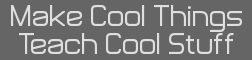| Author |
Message |
|
DigiTan
Unregistered HyperCam 2
Super Elite (Last Title)

Joined: 10 Nov 2003
Posts: 4468
|
 Posted: 15 Jan 2007 09:52:05 pm Post subject: Posted: 15 Jan 2007 09:52:05 pm Post subject: |
|
|
My roommates and I are trying to decide whether to get our own router, or spend the extra $50 for Time Warner to set their up for us. We're fairly certain we'll just pay the extra $50 -- I'm just hoping we can decide our own MAC filtering and whatnot to keep outsiders off our system. (From my own wireless card, I can see 4 to 5 privately-owed access points). Any good links/tools/procedures for privatizing your wireless? The cable guy's getting here tomorrow morning.
Last edited by Guest on 17 Jan 2007 04:46:34 pm; edited 1 time in total |
|
| Back to top |
|
|
alexrudd
pm me if you read this
Bandwidth Hog

Joined: 06 Oct 2004
Posts: 2335
|
 Posted: 15 Jan 2007 11:22:41 pm Post subject: Posted: 15 Jan 2007 11:22:41 pm Post subject: |
|
|
| Look at it this way: you can get paid $50 for the relatively simple task of setting up and securing your own router. (It's not hard at all, if you want I could probably lead you through it with little experience myself.) |
|
| Back to top |
|
|
NETWizz
Byte by bit
Bandwidth Hog

Joined: 20 May 2003
Posts: 2369
|
 Posted: 16 Jan 2007 12:48:42 am Post subject: Posted: 16 Jan 2007 12:48:42 am Post subject: |
|
|
Geeze. I had to move your topic. Gosh
Anyway, it takes about 5 to 10 minutes to configure your own wireless router. Basically, you plug it in and turn it on. Then:
1. Plug a computer into an Ethernet Port and it should get an ip address.
2. ipconfig /renew if needed or even ipconfig /release then ipconfig /renew. Regardless, you will get an IP from DHCP on the router provided your NIC is set Auto/Auto not Static.
3. Type ipconfig or ipconfig /all depending on how much info you need and find the Default Gateway. That is the ip address of your Wireless Access point. It typically has an IP address of .1 on the sane subnet. I.e. the 192.168.0/24 is a common subnet. Hence 192.168.0.1 is very common
4. http://ip_of_default_gateway maybe https://the_same. i.e. http://192.168.0.1
5. Change the password of the admin access once you are in.
6. Setup WPA-PSK or WPA2-PSK. Neither have been broken. You probably will not be using a RADIUS server, additionally WEP is weak. If all of the clients support better than WEP, please use better.
7. You can setup MAC Address Restrictions too, but it isn't necessary with WPA-PSK
8. Make sure the NAT firewall is enabled. If you have SPI, turn that on too. Stateful Packet Inspection is probably the best you can get with a typical home Wireless Access Point/4port Switch with RIP Routing. However, If you can get one that does access control lists or Cisco IPS, that would be great.
9. Go ahead and configure your Internet most likely with PPPoE, a user name, and a password. Perhaps even some ISP provided DNS servers. Your ISP will give you this info. Either you will punch it in or the guy making $13/h from Time's Warner will do it for you for the $50 fee. :biggrin:
10. In addition to havening an operational Local Area Network, you should also have Internet within a few seconds after the Access Points authenticates providing credentials and pulling an Internet IP address. You should probably choose a good SSID that does not give your information away. I.e. not your address. Next, join all the computers to your wireless LAN.
11. Each computer should all pull a unique IP on your LAN's subnet via DHCP (Dynamic Host Configuration Protocol) enabled on the wireless router. Obviously, each should have the default gateway and DNS server as your router's IP when you type ipconfig. At this point, install any network printers and create network shares.
12. To install network printers, all you have to do is connect them to the access point or a print server. Next, set them with a static IP address outside the DHCP scope of the router or configure a DHCP reservation. Regardless, printers should have a fixed IP that will not be interfered with or change. A changing IP may make the printer unavailable. Now, from the workstations, install the printer as either a network printer if it hosts itself via SMB. I.e. if it presents itself as a Windows Network Host hosting itself as a printer. Otherwise install the printer as a Local Printer, Create Port of type TCP/IP with the IP of the printer. If it asks, select the appropriate gateway or port. Typically port 9100 is JetDirect and it may be referred to as "HP Gateway". Now, all you need to do is install the print driver.
13. Forward any ports i.e. 80 if you wish to host a website. 6881 - 6889 for Bit Torrent... Perhaps forward 9100 to your printer and set yourself up with Dynamic DNS if you wish to make it easy to print to your printer from school or work. That would be funny.
It is extremely easy. I could do all of the above in under 20 minutes including setting up network shares and network printing.
Last edited by Guest on 16 Jan 2007 01:07:02 am; edited 1 time in total |
|
| Back to top |
|
|
JoeImp
Enlightened
Active Member

Joined: 24 May 2003
Posts: 747
|
 Posted: 16 Jan 2007 02:29:40 am Post subject: Posted: 16 Jan 2007 02:29:40 am Post subject: |
|
|
| There is no need to pay them $50 to configure/setup stuff. Especially just for time warner cable. You literally plug the router in, and it should work perfectly. You can then change the password and turn on some encryption. That's it. It's all in the control panel for the router, all nice and labeled, and easy to figure out. |
|
| Back to top |
|
|
Arcane Wizard
`semi-hippie`
Super Elite (Last Title)

Joined: 02 Jun 2003
Posts: 8993
|
 Posted: 16 Jan 2007 04:11:38 am Post subject: Posted: 16 Jan 2007 04:11:38 am Post subject: |
|
|
DigiTan wrote: Any good links/tools/procedures for privatizing your wireless?[post="95143"]<{POST_SNAPBACK}>[/post] A LAN cable and a javascript enabled browser. |
|
| Back to top |
|
|
SilverCalcKnight
|_
Active Member

Joined: 15 Nov 2005
Posts: 577
|
 Posted: 16 Jan 2007 10:23:14 am Post subject: Posted: 16 Jan 2007 10:23:14 am Post subject: |
|
|
| Be sure that if you have manufacturer software with the adapters, you use that instead of Windows. |
|
| Back to top |
|
|
DigiTan
Unregistered HyperCam 2
Super Elite (Last Title)

Joined: 10 Nov 2003
Posts: 4468
|
 Posted: 16 Jan 2007 02:31:03 pm Post subject: Posted: 16 Jan 2007 02:31:03 pm Post subject: |
|
|
Okay. I was just corrected by Customer Service that the router setup price is $69.99 instead of $50. There's a good chance then, that I'll try my own router (may or may not be wireless).
Newegg then?
Last edited by Guest on 16 Jan 2007 02:31:28 pm; edited 1 time in total |
|
| Back to top |
|
|
NETWizz
Byte by bit
Bandwidth Hog

Joined: 20 May 2003
Posts: 2369
|
 Posted: 16 Jan 2007 08:54:49 pm Post subject: Posted: 16 Jan 2007 08:54:49 pm Post subject: |
|
|
SilverCalcKnight wrote: Be sure that if you have manufacturer software with the adapters, you use that instead of Windows.
[post="95154"]<{POST_SNAPBACK}>[/post]
Use the Windows Zero Configuration if you can. Windows XP SP2 has a very mature set of Wireless Networking Zero Configuration tools. Typically these are superior to the strange clients provided by manufacturers for people without Windows XP.
Trust me when I say the Windows Tools are better. They are standard across the board for all wireless adapters. They support WPA, WPA-PSK, WPA2-PSK, WEP, WPA-RAIDUS, and WPA2-RADIUS. Most manufacturer's tools install needless services and uselessly junk on your computer. They have a tendency to give pop ups announcing their presence too. I.e. Linksys will pop up a stupid splash screen. I avoid the nonsense and install the drivers as plain as possible. |
|
| Back to top |
|
|
NETWizz
Byte by bit
Bandwidth Hog

Joined: 20 May 2003
Posts: 2369
|
 Posted: 16 Jan 2007 08:56:20 pm Post subject: Posted: 16 Jan 2007 08:56:20 pm Post subject: |
|
|
DigiTan wrote: Okay. I was just corrected by Customer Service that the router setup price is $69.99 instead of $50. There's a good chance then, that I'll try my own router (may or may not be wireless).
Newegg then?
[post="95156"]<{POST_SNAPBACK}>[/post]
GO Wireless if you have any laptops, tablets, or wireless devices that could use it on the other-side of your house or apartment. Essentially, if you have computer's spread out and it is inconvenient running wires, go Wireless. |
|
| Back to top |
|
|
DigiTan
Unregistered HyperCam 2
Super Elite (Last Title)

Joined: 10 Nov 2003
Posts: 4468
|
 Posted: 16 Jan 2007 09:49:59 pm Post subject: Posted: 16 Jan 2007 09:49:59 pm Post subject: |
|
|
I guess we're leaning towards wireless then. We only need coverage for two rooms but there is a laptop user who would probably appreciate a wireless.
So I'm pretty much were I was at the start of the "building a PC this winter" topic. How I shop for a router? |
|
| Back to top |
|
|
NETWizz
Byte by bit
Bandwidth Hog

Joined: 20 May 2003
Posts: 2369
|
 Posted: 16 Jan 2007 10:07:55 pm Post subject: Posted: 16 Jan 2007 10:07:55 pm Post subject: |
|
|
Decide what wireless network cards you already have and what they support. Decide how fast you want to go and if it is worth it to go N. Chances are that you will not be copying large files across your large network.
For Printing and Internet, B or G will be just fine at 11mbps and 54mbps respectively.
With that said, I would hit NewEgg and select MiMo router that does B/G. That way you connect B and G users interdependently. I.e. if you have a B and a G user, they will not both get B. Regardless B and G should be cheap and backwards compatible. Additionally, Newer N cards should be backwards compatible in most cases to G and B.
With that in mind, get a good brand and one with good Security features such as WPA2, NAT, and SPI at the very least. |
|
| Back to top |
|
|
Arcane Wizard
`semi-hippie`
Super Elite (Last Title)

Joined: 02 Jun 2003
Posts: 8993
|
 Posted: 17 Jan 2007 03:16:28 am Post subject: Posted: 17 Jan 2007 03:16:28 am Post subject: |
|
|
Quote: Windows XP SP2 has a very mature set of Wireless Networking Zero Configuration tools. Windows can't even interface with the wireless antenna if another piece of software is set to (ie Intel). Which isn't too bad. But at the same time it won't allow any other app to do anything with it when it's not set to manage it. It doesn't deny this access neatly, it crashes things, causes gui bugs (both in the third party app as in windows' own config screens), crap everywhere. Windows wireless tools are not mature, neither in SP1 or SP2. Even with the most common wireless interface devices.
Quote: Trust me when I say the Windows Tools are better. They are standard across the board for all wireless adapters. They support WPA, WPA-PSK, WPA2-PSK, WEP, WPA-RAIDUS, and WPA2-RADIUS. Their only benefit is that they support the right protocols, which is much better than the open source alternatives for linux, but they do so at very poor quality (as far as wifi performance is concerned) and completely blind to third party software access.
Intel's wifi tools can get MUCH better range and signal quality out of it's devices for example, while Windows can't even detect if there are any nearby nodes at all half the time. Not to mention much better support for connection profiles and far more precise security settings for example.
Quote: They have a tendency to give pop ups announcing their presence too. Windows wireless tools do that. -_-
Marketwide compatibility comes at a price.
Last edited by Guest on 17 Jan 2007 03:18:43 am; edited 1 time in total |
|
| Back to top |
|
|
DigiTan
Unregistered HyperCam 2
Super Elite (Last Title)

Joined: 10 Nov 2003
Posts: 4468
|
 Posted: 17 Jan 2007 03:44:56 pm Post subject: Posted: 17 Jan 2007 03:44:56 pm Post subject: |
|
|
| Check out my (new) new IP! We decided to spring for the wireless anyway just for support purposes. The connection's supposed to be private and requires a password/key for access. Despite the cost, it's noticebly faster than the university's wireless I was connected to a few days ago. |
|
| Back to top |
|
|
NETWizz
Byte by bit
Bandwidth Hog

Joined: 20 May 2003
Posts: 2369
|
 Posted: 18 Jan 2007 12:22:54 am Post subject: Posted: 18 Jan 2007 12:22:54 am Post subject: |
|
|
Arcane Wizard wrote: Quote: Windows XP SP2 has a very mature set of Wireless Networking Zero Configuration tools.
Windows can't even interface with the wireless antenna if another piece of software is set to (ie Intel). Which isn't too bad. But at the same time it won't allow any other app to do anything with it when it's not set to manage it. It doesn't deny this access neatly, it crashes things, causes gui bugs (both in the third party app as in windows' own config screens), crap everywhere. Windows wireless tools are not mature, neither in SP1 or SP2. Even with the most common wireless interface devices.
Quote: Trust me when I say the Windows Tools are better. They are standard across the board for all wireless adapters. They support WPA, WPA-PSK, WPA2-PSK, WEP, WPA-RAIDUS, and WPA2-RADIUS. Their only benefit is that they support the right protocols, which is much better than the open source alternatives for linux, but they do so at very poor quality (as far as wifi performance is concerned) and completely blind to third party software access.
Well, it is obvious that you have to set which app manages a wireless network device. It is by design that ZeroConfig and another application cannot manage the same device. It is this kind of conflict that has the potential to cause a crash not the Windows Wireless tool, which is much more mature than any thrid party app including the Intel one. As for things crashing, this does not happen if the Windows Zero Conf tool and service are in use. Instead, the Intel or other Third party application simply show up as disabled and unable to manage the adapter. If you are a good administrator, you will make certain the thrid party tray applets and applications are not installed in the first place. Wireless works better when slimed down drivers are installed including little more than the .inf file and the .sys files associated with the device. The Quality of the Windows Wireless Config is top notch. It is superior to that of third party applications, Linux tools, and even Macintosh OS. It is very easy to configure Wireless via Windows Zero Config as it is standard regardless of NIC. I.e. Broadcom, Intel, LinkSys, D-Link... are all exactly the same when configured via Windows. Additionally, the range is not affected with most wireless devices and handshakes are authenticated as you go from one SSID to the same on another Access Point without a disconnect. The range and supported security is actually determined via the Driver; hence, really old network cards will not support WPA-PSK through Windows or their own App. The only advantage to the App that comes with most Wireless Cards is that it allows a great deal of tweaking such as playing around with power output, and it makes it possible to use the device with older versions of Windows such as Windows 9x, which does not support Wireless out of the box
[b]crap everywhere is having all that thrid party control junk plastered all over the place. Ever notice when you see a brand new Dell Laptop for instance, there are about 16 tray icons, WebEx, Some Support Junk installed, and other NagWare to bother users all of the time? That is simply all the third party junk that is not needed. I have fewer than 4 tray icons at home and at work.
Quote: Intel's wifi tools can get MUCH better range and signal quality out of it's devices for example, while Windows can't even detect if there are any nearby nodes at all half the time. Not to mention much better support for connection profiles and far more precise security settings for example.
Windows will always detect nearby Wireless Networks if the SSID is set to be broadcast.
Quote: They have a tendency to give pop ups announcing their presence too. Windows wireless tools do that. :|
Windows tools do not come with annoying splash screens. They are entirely silent for the most part. At the very most, you might get a tray icon during "Limted or No Connectivity." A balloon pop-up is the most you will ever get from Windows. Now compare that to the LinkSys Splash Screen that stays around for 10 seconds when people do a default install of a LinkSys card. Additionally, the windows tools fully obey Group Policy! This makes them possible to use in an enterprise environment such as on thousands of machines that use Wireless. Not to mention a mere checkbox turns off displaying an NIC in the tray on Windows, and there is even a group policy to turn off annoyances like balloon pop-ups, desktop clean-up wizards, and Tour-XP... In a large scale enterprise environment, Tray Icons are IT's nightmare; therefore, must be stomped out at all cost because they allow users to re-configure things. I.e. let's say that a company study determined that the new 19" LCD panels look best at their native resolution 1280x1024; hence, we set them that way and make sure the settings tab is turned off via Group Policy. This will prevent users from messing around with the resolution and messing up other users. Thus, this lowers call volumes to helpdesk.
Example 2 is the same as above, but someone careless left an Intel, Nvidia, or ATI Tray Icon around. The user decides to play with the tray icon and in doing so messes up the resolution and gets the picture on the display filled 180 degrees. This user is now unproductive for a half hour calling HelpDesk and then due to other stupidity reasons, it takes another half hour of wasted time (15 minutes for user and 15 minutes of IT person) to fix the problem. In this scenario, the company lost 1 hour of wages. Now given the inability to fix a real problem, the tied up resources, and the paperwork that goes with this call such as a support ticket, the total amount of time wasted goes to above an hour and there are both implicit and explicit costs to resolve this issue. The cheapest way to run an enterprise is not let user's configure their own computers because as a whole this will raise support costs.
To Cut Cost in Enterprise:
1. Use Imaging to deploy computers
2. PXE for network booting
3. Avoid using CD and other media, but use faster network
4. MSI packages can all be configured to install no questions asked via simple answer files/scripts, which can be created via running them with some special switches
5. MSI packages and other software can be deployed via the network to save labor
6. Encrypted Remote Sessions can resolve most issues over the phone avoiding visits to computers.
7. Users should never be Administrators or Power Users of their Own PC. They belong in the guests group or maybe users groups with minimum rights to network resources.
8. Printing should be monitored
9. The network needs to be monitored continuously.
10. Group Policy should be heavily used to configure workstations, preferences, and other settings to avoid users messing them up.
11. Inventory software should be run and things such as automatically turning on computers and off computers should be managed via the network as well.
12. There should be an anti virus solution deployed that does not let the user configure any settings nor ask for any input on how to get updates, which should come from an update server.
13. Wireless should be totally encrypted not allowing any rogue computers to join the network.
13. There should be acceptable use policies
14. Internet, Email, Proxy, Firewall, Packet Shaper, and other filtering should be implemented
15. WSUS should be use to consolidate Windows Updates.
As you can see, what works for you will not work for much of the world. |
|
| Back to top |
|
|
Arcane Wizard
`semi-hippie`
Super Elite (Last Title)

Joined: 02 Jun 2003
Posts: 8993
|
 Posted: 18 Jan 2007 03:45:40 am Post subject: Posted: 18 Jan 2007 03:45:40 am Post subject: |
|
|
NETWiz wrote: As for things crashing, this does not happen if the Windows Zero Conf tool and service are in use. Instead, the Intel or other Third party application simply show up as disabled and unable to manage the adapter. Plenty of cases where this does not happen neatly but results in gui bugs both in Windows' wifi settings dialogs as in the manufacturer's apps.
Quote: The Quality of the Windows Wireless Config is top notch. It is superior to that of third party applications, Linux tools, and even Macintosh OS. Linux tools, yes very. MacOS, yes. Third party apps, some but not any decent manufacturer's. Windows' device programming is too generic and covers components' in-depth hardware settings, (voltages and timings in the device itself not the communication protocols) that allow for optimal radio performance, with default and generic values that should work accross the market and do work, but rarely optimally.
Quote: I have fewer than 4 tray icons at home and at work. As do I, but that doesn't mean I shouldn't ever use third party apps to improve my Windows Experience(tm). For example, I have some Realtek HD audio management app that also shows in the tray, while it's running, but the audio settings don't magically become undone when the app is closed. And I'm left with a better audio configuration than I would've had if I never ran the thing.
Quote: Windows will always detect nearby Wireless Networks if the SSID is set to be broadcast. Always?
Quote: Windows tools do not come with annoying splash screens. They are entirely silent for the most part. At the very most, you might get a tray icon during "Limted or No Connectivity." A balloon pop-up is the most you will ever get from Windows. No, not splash screens, but those balloon pop ups. And no, not just for when the connectivity drops, but every time there's a security event thrown inside zerocfg like if there's a new certificate, or when a certificate is accepted, when it's authorised, when it fails to, when it connects, when it reconnects, when it disconnects, when there's a new connection available, and when it needs a diaper change. Half the time it's popping up those balloons to replace balloons that just opened a second ago.
Quote: n a large scale enterprise environment, Tray Icons are IT's nightmare; therefore, must be stomped out at all cost because they allow users to re-configure things. Absolutely true, and any decent admin would do so. However, I doubt DigiTan's dormroom is a multithousand PC network and I doubt he wants to have limited control over his own computers. The default/generic network-broad settings might keep a network full of near identical PCs safe from the dangers the thousands of unknowing users pose, it does not provide an environment as productive as it could be for all individual users. I could work better with some third party apps of my own choice without posing any additional threat to the network, others could to but most likely with different apps and different settings. I doubt you yourself have 100% identical settings and applications for your user profile as everyone else in your group on the network you manage. : ) However, in the interest of practicality I agree there is little room for such unique user priviliges in a large network.
And yes that is one of the advantages of Windows' stuff. But I recon a couple of students using a private wifi network would rather have higher performance than a group policy that limits their PC's operability even if it comes at the cost of showing an extra tray icon (probably not needed). |
|
| Back to top |
|
|
|
 Computer Tech Support => Technology & Calculator Open Topic
Computer Tech Support => Technology & Calculator Open Topic
 Computer Tech Support => Technology & Calculator Open Topic
Computer Tech Support => Technology & Calculator Open Topic