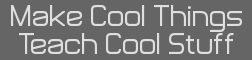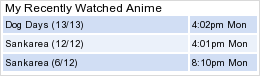I need a calculator linking software for an Ubuntu machine. Can you help me out?
_player1537 wrote:
TILP, it's even in the Ubuntu repository.
TiLP indeed. I believe the latest is 1.15. KermMartian wrote:
_player1537 wrote:
TILP, it's even in the Ubuntu repository.
TiLP indeed. I believe the latest is 1.15.
"Always code as if the person who will maintain your code is a maniac serial killer that knows where you live" -Unknown
"If you've done something right no one will know that you've done anything at all" -Futurama
"Have a nice day, or not, the choice is yours." Tom Steiner
<Michael_V> or create a Borg collective and call it The 83+
<Michael_V> Lower your slide cases and prepare to be silent linked. Memory clears are futile.
Wabbitemu will run in Mono (albeit slowly in my experience). WabbitCode is a nice IDE that I used for a while. Else Geany has an option to use ASM syntax highlighting.
Edit: WabbitCode also conceals the assembler iirc
Edit: WabbitCode also conceals the assembler iirc
Raylin wrote:
Now, how about a nice assembly development environment for Ubuntu? Does WabbitEmu run on it?
Use the Doors CS SDK with the text editor of your choice like GEdit, GVim, etc. _player1537 wrote:
Wabbitemu will run in Mono (albeit slowly in my experience). WabbitCode is a nice IDE that I used for a while. Else Geany has an option to use ASM syntax highlighting.
Edit: WabbitCode also conceals the assembler iirc
Edit: WabbitCode also conceals the assembler iirc
IIRC, WabbitCode doesn't let you choose the include file, so you can only make nostub asm programs.
That, plus I think WabbitCode hasn't been updated in a long time (though I may be wrong). Probably you will want to go with Kerm's choice, seeing as I had to ask buckeye for WabbitCode and it doesn't offer much more than a text editor iirc
Tee hee I remember a while back I was supposed to post something on how to do this. Luckily I didn't delete any of my pms.
Basic steps for setting up an assembler
Step 1
-Create a folder named TI or something similar to house all of your projects
Step 2
-Install subversion
Step 3
-Open a terminal and switch to your desktop directory
Step 4
-Run the following command
Code:
svn checkout http://svn.revsoft.org/spasm/
Step 5
-Using the terminal change your directory to the new spasm folder that was created
Step 6
-Run the following command at the terminal
Code:
make
Step 7
-Now either through the terminal or by using drag and drop move the new spasm executable to the directory created in step 1.
After all that the assembler is setup. To use the assembler just run the following at a terminal:
Code:
./spasm something.z80 something.8xp
where something is the name of the input file and the output file. The input and output file do not have to be named the same. Now if you are like me and you want a good ide to go along with it follow the following steps.
Setting up ide
Step 1
-Point your browser towards the following link http://www.revsoft.org/phpBB2/viewtopic.php?p=15629#15629
Step 2
-Click on the download link and download it wherever, when the download finished extract the files.
Step 3
-Open a terminal and change your directory to where you extracted the downloaded file and run the following
Code:
./configure
Step 4
-If it gives you any errors, install the required dependencies and keep doing step 3 until it succeeds.
Step 5
-In a terminal run the following
Code:
sudo make install
After that it should now be installed and ready to use under your applications menu. When saving our files make sure to save them to the TI directory you created when setting up the assembler. And you have to assemble the programs through the terminal because there is a bug in the ide to date.
Basic steps for setting up an assembler
Step 1
-Create a folder named TI or something similar to house all of your projects
Step 2
-Install subversion
Step 3
-Open a terminal and switch to your desktop directory
Step 4
-Run the following command
Code:
svn checkout http://svn.revsoft.org/spasm/
Step 5
-Using the terminal change your directory to the new spasm folder that was created
Step 6
-Run the following command at the terminal
Code:
make
Step 7
-Now either through the terminal or by using drag and drop move the new spasm executable to the directory created in step 1.
After all that the assembler is setup. To use the assembler just run the following at a terminal:
Code:
./spasm something.z80 something.8xp
where something is the name of the input file and the output file. The input and output file do not have to be named the same. Now if you are like me and you want a good ide to go along with it follow the following steps.
Setting up ide
Step 1
-Point your browser towards the following link http://www.revsoft.org/phpBB2/viewtopic.php?p=15629#15629
Step 2
-Click on the download link and download it wherever, when the download finished extract the files.
Step 3
-Open a terminal and change your directory to where you extracted the downloaded file and run the following
Code:
./configure
Step 4
-If it gives you any errors, install the required dependencies and keep doing step 3 until it succeeds.
Step 5
-In a terminal run the following
Code:
sudo make install
After that it should now be installed and ready to use under your applications menu. When saving our files make sure to save them to the TI directory you created when setting up the assembler. And you have to assemble the programs through the terminal because there is a bug in the ide to date.
Register to Join the Conversation
Have your own thoughts to add to this or any other topic? Want to ask a question, offer a suggestion, share your own programs and projects, upload a file to the file archives, get help with calculator and computer programming, or simply chat with like-minded coders and tech and calculator enthusiasts via the site-wide AJAX SAX widget? Registration for a free Cemetech account only takes a minute.
» Go to Registration page
» Go to Registration page
Page 1 of 1
» All times are UTC - 5 Hours
You cannot post new topics in this forum
You cannot reply to topics in this forum
You cannot edit your posts in this forum
You cannot delete your posts in this forum
You cannot vote in polls in this forum
You cannot reply to topics in this forum
You cannot edit your posts in this forum
You cannot delete your posts in this forum
You cannot vote in polls in this forum
Advertisement