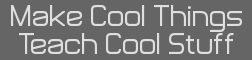If you know TI-Basic, learning ICE shouldn't be hard at all. It's very similar, except for some things. There aren't "real sprites" in Basic, but there are in ICE. ICE is ez80 ASM, compiled from a “Basic” source. The cmd list really helped me get started with it, and so did making some random programs that experimented with sprites and graphics. You might consider porting one of you Basic programs or games to ICE, and if there aren’t that many graphics or menus, it shouldn’t be that hard. One thing is that there are no menus, but you can make your own custom menus. For coding, I also use a mac, and I use SourceCoder3, TI-Connect CE, or on-calc to program ICE. My preferred method is on-calc, and for sprites, I just load them in a separate program, and then link them. If you understand the [trace] menu syntax help, you should be able to do non-sprites programming pretty easily on-calc. Since you’re making something like a GIF, you should ask beckadamtheinventor for some advice, since he made a library that helped you make them. How I would do it is, make a loop, and then the separate “images” to be displayed in order, and then add “Wait” commands in between, to about 300 each, for 300 milliseconds wait in between so it’s not too fast. First though, you should lay out all the sprites, and store them in unique variable names. I recommend using a sub-program with all the sprite data in it, and call it with “AsmComp(<program name>”.
Possible code layout:
Code: [i]ANIMATE
det(0 // Don’t forget this. This is the “Begin” for the graphics canvas
DefineSprite(5,5,<blah>->A
DefineSprite(5,5,<blah>->B
DefineSprite(5,5,<blah>->C
DefineSprite(5,5,<blah>->D
DefineSprite(5,5,<blah>-><you get the point>
Repeat getKey!=0
Sprite(<Random coordinates and sprite name goes here>
Sprite(<Random coordinates and sprite name goes here>
Sprite(<Random coordinates and sprite name goes here>
Sprite(<Random coordinates and sprite name goes here>
Sprite(<Random coordinates and sprite name goes here>
End
det(1 // Don’t forget this either. This returns the calc to normal screen proportions (or whatever bpp mode it is), and if it’s forgotten, it’ll look like that magnified screen with a purple-ish status bar after exiting.
Hope this helps, and anyone, correct me if I have said anything that is wrong or outdated.