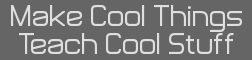My USB that I run Google Chrome was accidentally unplugged, and this happens a lot, but this time, something different happened. Since Google Chrome glitched out, I had to restart the computer. WHen I logged back in, it wouldn't recognize my USB. I went to Disk Utilities, and I tried to mount it, but it said I had to repair disk, which I couldn't do. What should I do? (I save all my homework files and stuff on there)
EDIT: I found out that my computer recognizes it, but it just won't show it. In Disk Utility, the name of my USB is there, but grayed out. I really need help. Google isn't very helpful. (Mostly Windows resluts, and Mac things don't work)
Umm, what is the disk format? FAT16, FAT32, etc.
timedia wrote:
Umm, what is the disk format? FAT16, FAT32, etc.
Windows_FAT_32
I use mac, and this shows Windows, so that might be the problem.
Yep, that will explain it, has happened to me and I had to format the disk
Is it possible to fix this on a Windows computer? I have access to some at school, and if I can, I'd be saved!
Probably, I if you plug it in to windows and it works, that will be the end of the problem
timedia wrote:
Probably, I if you plug it in to windows and it works, that will be the end of the problem
Since it's dark already, I probably won't want to go to a library just to fix this, but if I wait till tomorrow at school, I'll lose some credit.
To my knowledge, later Macs should be able to run FAT file systems. You *can* reformat it on OSX if the disk is not being recognized. You'll want Disk Utility. Select the drive, and set it to MS-DOS (FAT).
You've indicated, however, that mounting the disk tells you you need to repair. If Disk Utility indicates that you need to repair the disk, but the disk repair itself fails, then the drive might be failing. If by "can't" you mean that you don't have the ability to do so, permission-wise, then you'll need to use another computer, but I don't see why you would be having trouble with repair/erase operations on an external disk.
To make this clear, I can't see my disk on my desktop, which I usually do. I can see it in System Information.app, and Disk Utility.app. In Disk Utility, the name of my disk is greyed out, and it won't allow me to do anything like mount, eject, because I have "applications running" on this disk. I can't verify or repair it simply because I can't press the button. I know that I can erase everything on it, and format it, but I do not want to. If I could do that, I wouldn't have made a topic. I have a lot of valuable information on it. If I can get it to work tomorrow on a Windows computer, then I'm fine. (For this, I don't need to worry about permissions like other things.)
Ok, if you are unable to mount the disk on your computer, attempt the following in Terminal.app:
Code: diskutil list
You'll see a bunch of entries. Be very careful to find the correct listing in this drive map, as its very easy to mistake your OS boot volume for something else. You should see something that looks like this:
Code:
Anthonys-MBP:~ acagliano$ diskutil list
/dev/disk0 (internal, physical):
#: TYPE NAME SIZE IDENTIFIER
0: GUID_partition_scheme *500.1 GB disk0
1: EFI EFI 209.7 MB disk0s1
2: Apple_APFS Container disk1 499.9 GB disk0s2
/dev/disk1 (synthesized):
#: TYPE NAME SIZE IDENTIFIER
0: APFS Container Scheme - +499.9 GB disk1
Physical Store disk0s2
1: APFS Volume Macintosh HD 311.0 GB disk1s1
2: APFS Volume Preboot 18.3 MB disk1s2
3: APFS Volume Recovery 506.6 MB disk1s3
4: APFS Volume VM 5.4 GB disk1s4
You likely won't have the synthesized bit. A good thing to do is run the first command once, insert your drive, then run it again and see what's new...that's your disk. Say for instance your drive maps to /dev/disk2s1 (meaning partition 1 of disk 2). Adjust the following to whatever it actually is for you.
Code: diskutil mount /dev/disk2s1
If this proceeds without errors, you can now access it via /Volumes/[Drive Name] (you may actually have to create this directory yourself first).
If that fails, attempt to mount it using a flag for filesystem type (in the event of broken drives sometimes this helps)
Code: diskutil mount -t msdos /dev/disk2s1
If these fail, then your issue is probably something more catastrophic but if you're able to mount successfully, now you can do:
Code: diskutil verifyVolume /Volumes/[Drive Name]
diskutil repairvolume /Volumes/[Drive Name] //If the prior command returns errors..
I ran diskutil list twice, once with the disk in, and once with the disk out. My disk's name is SANDISK USB, so what is the next thing I do?
EDIT:
Code: /dev/disk0
#: TYPE NAME SIZE IDENTIFIER
0: GUID_partition_scheme *121.3 GB disk0
1: EFI EFI 209.7 MB disk0s1
2: Apple_HFS Macintosh HD 120.5 GB disk0s2
3: Apple_Boot Recovery HD 650.0 MB disk0s3
/dev/disk1
#: TYPE NAME SIZE IDENTIFIER
0: GUID_partition_scheme *15.6 GB disk1
1: EFI EFI 209.7 MB disk1s1
2: Apple_HFS SANDISK USB 15.3 GB disk1s2
/dev/disk2
#: TYPE NAME SIZE IDENTIFIER
0: FDisk_partition_scheme *15.6 GB disk2
1: Windows_FAT_32 SANDISK USB 15.6 GB disk2s1
The one that was different was /dev/disk2, so I changed that too. It became diskutil mount /dev/disk2.
I got an error message: Unable to find disk for /dev/disk2
So now run:
Code:
diskutil mount /dev/disk2s1
//if that fails, run:
diskutil mount -t msdos /dev/disk2s1
// If one of those succeeds, look in /Volumes for the new Drive. Should be SANDISK USB. Run:
diskutil verifyVolume /Volumes/SANDISK\ USB
diskutil repairvolume /Volumes/SANDISK\ USB //If the prior command returns errors..
Here's the sequence of events of today's attempted rescue mission.
I was in math class, taking a test, and after I finished, I went on a chromebook to check my USB. It recognized it, and I plugged another one in to copy the data over. Class ended because of a half day schedule, so I had to cancel, and eject. After that, it wouldn't recognize it. I tried on a Windows, and I saw everything, but when I plugged another one in to backup, the contents disappeared. (This happened multiple times. The last time when I wanted to upload files to google drive, it wouldn't show it.
That seems rather anoying, using windows copy the files to desktop and then to other flash drive