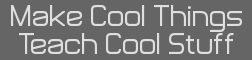I am postion the program to ITcalc.org and here today, right now.
I wrote one already:
Design 3D
Version 3
Version 1 & 2 by:
Kerm Martian,
Version 3 (made from Version 2) by:
Frode van der Meeren,
10.May.2007.
This program is a must-have if your calc have lots of RAM.
This prgram makes 3D wideframe-polygon-based objects with the
abillity for a then frames animation. It's easy to use, and the
results are allways impressing.
Usage:
Code:
In editor mode, move the custor to one end of the line you are
planning to make, then press enter, and does the same with the
other end of the line. If you did so, your line will now show up
in the window. the numbers in the lower left shows the coordinates
to the custor in the orther X(left/right),Y(up/down),Z(forth/back).
In list mode, as you can see here, there is a table of numbers.
This table is all the coordinates to all the lines, one column
for each dimension, and twice as many rows as lines (one row for
each line-end). The numbers to the left displays witch line it is,
and witch end of the line it is, while the number in the lower left
courner labbeled "page" represent what page in the table you are on.
When we are talking about pages, there is only space to view the
coordinates for 4 lines on one page, there must be more than 1
page because you can't make any cool models with only 4 lines.
To change the page, use the button 1 to 9 to go to page 1 to 9,
and if you don't have so many lines in your model, the missing
lines would be created automaticly with the coordinates "0,0,0".
Another way to change page is to move the arrow at the left downwards
by pressing the down arrowkey, and when you passes the last row of
coordinates on the page, the page number will automaticly change.
The last thing in the list is the arrows who appears or might already
have appeared. the arrow in the upper right courner, pointing up,
represent that there is a page before the current page, while the
arrow in the lower right courner represent that there is a page below.
the last arrows is the one left for the rows, who you can move by
pressing up and down, and the one at the bothom of the columns, and
who you can move by pressing left/right. Those two arrows will cross
at one number in the list. This number is reffered to as "the deffined
number" in the "controls" part of this file, and if you press enter,
you ge the abilities to change this number. When you are changing the
number, the number is called "point", and the number just right to
that text are different from the one in the list. Just don't care
about this, but ignore it.
In view mode, you get the abillities to rotate your object and make
an animation, who is kinda cool. To make an animation, record the current
frame by pressing enter (when you enter viewing mode, the current frame
will allways be sett to 0). you change the current frame by using the
"vars" and "clear" buttons. You shoud rotate the object a little or
something like that between each frame you record. there is a total
of 10 frames avalible (0 to 10). When you are finished with recording
some frames (make sure the number of the frames line up, like 2,3,4,5,
not 5,2,4,3), then you should set the animation prefferances (press "prgm").
now you will be prompted for the start frame and the end frame. for the
start frame, type in the number of the first frame you recorded, press
"enter", and for the last one, type in the number of the last frame you
recorded, and press "enter" again. now press "2nd" to return to the main
menu (you can choose if you want to save the project or not after pressing
"2nd"), and select "View Animated" from the main menu. Your animation should
now be playing on the screene. to exit the animation, press any key (presing
"enter" may cause the program to pause, so I recomend to not use that boutton).
Controls:
Edit Mode:
vars/clear = moves the custor in the Z direction.
arrow keys = moves the custor in the X and Y direction.
0 = Resets the custor & window settings.
enter = Setts a point where the custor is.
+/- = zoomes in and out.
alpha = toggles between draw and list mode.
graph = toggles to view mode.
2nd = takes you back to the main menu.
List Mode:
arrow keys = moves the arrows pointing at the deffined number in the list.
enter = selects the deffined number in the list.
1 to 9 = jumps to window 1 to 9.
alpha = changes to edit mode.
2nd = takes you back to the main menu.
View Mode:
arrow keys = rotates or moves the object. (depends on the alpha toggle)
+/- = zoomes in and out
alpha = toggles between rotate and move mode.
enter = records the current frame.
vars = changes the current frame +1.
clear = changes the current frame -1.
prgm = opens animation preferances.
graph = toggles to edit mode.
2nd = takes you back to the main menu.
I recommend you to archive all programs you don't use durning the execution
of the program. if this don't happends, your calc may run out of memory and
the execution will stop with an error message.
KermMartian wrote:
Please avoid double-posting; edit instead. Anyway, if there's no readme, then I'll have to write one. 
I wrote one already:
Design 3D
Version 3
Version 1 & 2 by:
Kerm Martian,
Version 3 (made from Version 2) by:
Frode van der Meeren,
10.May.2007.
This program is a must-have if your calc have lots of RAM.
This prgram makes 3D wideframe-polygon-based objects with the
abillity for a then frames animation. It's easy to use, and the
results are allways impressing.
Usage:
Code:
NOTE: +-------------------------------------------------------------------+
NOTe: |Pressing "ON" at any time durning the execution of the program |
NOte: |causes the program to "break" and stop with an error message |
Note: |displaying on the screene. When this happens durning viewing mode, |
NOte: |you have to un-archive the lists "X", "Y" and "Z" before using the |
NOTe: |program again. |
NOTE: +-------------------------------------------------------------------+
In editor mode, move the custor to one end of the line you are
planning to make, then press enter, and does the same with the
other end of the line. If you did so, your line will now show up
in the window. the numbers in the lower left shows the coordinates
to the custor in the orther X(left/right),Y(up/down),Z(forth/back).
In list mode, as you can see here, there is a table of numbers.
This table is all the coordinates to all the lines, one column
for each dimension, and twice as many rows as lines (one row for
each line-end). The numbers to the left displays witch line it is,
and witch end of the line it is, while the number in the lower left
courner labbeled "page" represent what page in the table you are on.
When we are talking about pages, there is only space to view the
coordinates for 4 lines on one page, there must be more than 1
page because you can't make any cool models with only 4 lines.
To change the page, use the button 1 to 9 to go to page 1 to 9,
and if you don't have so many lines in your model, the missing
lines would be created automaticly with the coordinates "0,0,0".
Another way to change page is to move the arrow at the left downwards
by pressing the down arrowkey, and when you passes the last row of
coordinates on the page, the page number will automaticly change.
The last thing in the list is the arrows who appears or might already
have appeared. the arrow in the upper right courner, pointing up,
represent that there is a page before the current page, while the
arrow in the lower right courner represent that there is a page below.
the last arrows is the one left for the rows, who you can move by
pressing up and down, and the one at the bothom of the columns, and
who you can move by pressing left/right. Those two arrows will cross
at one number in the list. This number is reffered to as "the deffined
number" in the "controls" part of this file, and if you press enter,
you ge the abilities to change this number. When you are changing the
number, the number is called "point", and the number just right to
that text are different from the one in the list. Just don't care
about this, but ignore it.
In view mode, you get the abillities to rotate your object and make
an animation, who is kinda cool. To make an animation, record the current
frame by pressing enter (when you enter viewing mode, the current frame
will allways be sett to 0). you change the current frame by using the
"vars" and "clear" buttons. You shoud rotate the object a little or
something like that between each frame you record. there is a total
of 10 frames avalible (0 to 10). When you are finished with recording
some frames (make sure the number of the frames line up, like 2,3,4,5,
not 5,2,4,3), then you should set the animation prefferances (press "prgm").
now you will be prompted for the start frame and the end frame. for the
start frame, type in the number of the first frame you recorded, press
"enter", and for the last one, type in the number of the last frame you
recorded, and press "enter" again. now press "2nd" to return to the main
menu (you can choose if you want to save the project or not after pressing
"2nd"), and select "View Animated" from the main menu. Your animation should
now be playing on the screene. to exit the animation, press any key (presing
"enter" may cause the program to pause, so I recomend to not use that boutton).
Controls:
Edit Mode:
vars/clear = moves the custor in the Z direction.
arrow keys = moves the custor in the X and Y direction.
0 = Resets the custor & window settings.
enter = Setts a point where the custor is.
+/- = zoomes in and out.
alpha = toggles between draw and list mode.
graph = toggles to view mode.
2nd = takes you back to the main menu.
List Mode:
arrow keys = moves the arrows pointing at the deffined number in the list.
enter = selects the deffined number in the list.
1 to 9 = jumps to window 1 to 9.
alpha = changes to edit mode.
2nd = takes you back to the main menu.
View Mode:
arrow keys = rotates or moves the object. (depends on the alpha toggle)
+/- = zoomes in and out
alpha = toggles between rotate and move mode.
enter = records the current frame.
vars = changes the current frame +1.
clear = changes the current frame -1.
prgm = opens animation preferances.
graph = toggles to edit mode.
2nd = takes you back to the main menu.
I recommend you to archive all programs you don't use durning the execution
of the program. if this don't happends, your calc may run out of memory and
the execution will stop with an error message.