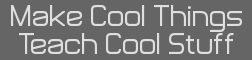| Author |
Message |
|
bananaman
Indestructible
Calc Guru

Joined: 12 Sep 2005
Posts: 1124
|
 Posted: 27 Aug 2007 09:20:39 am Post subject: Posted: 27 Aug 2007 09:20:39 am Post subject: |
|
|
| I'm not sure if this is entirely relevant to the topic, but it does have some similarities. I just thought that I would announce that at my University I just discovered that we will be using Linux for my CS 163 course. More specifically I am currently typing this post from our eos (Exploratory Operating System) lab on fedora linux. I have never used linus before, but this seems to work quite well. Although I didn't have to go through the steps of installation. The only major thing (not really major) I had to do was install chicken of the VNC on my mac so that I can remotely access the computers in the lab to do homework on them w/o actually being in the lab. So to stay somewhat on topic, I would recommend fedora b/c it is the only version of linux that I have used. |
|
| Back to top |
|
|
NETWizz
Byte by bit
Bandwidth Hog

Joined: 20 May 2003
Posts: 2369
|
 Posted: 28 Aug 2007 12:22:09 am Post subject: Posted: 28 Aug 2007 12:22:09 am Post subject: |
|
|
Depending on your college's competence, I wouldn't doubt if they did not even install it right.
I.e. could have bad video drivers et cetera. If you think Fedora installed by your College is smooth, you should see what I run. |
|
| Back to top |
|
|
kermmartian
Site Admin Kemetech
Calc Guru

Joined: 20 Mar 2004
Posts: 1220
|
 Posted: 28 Aug 2007 07:51:25 am Post subject: Posted: 28 Aug 2007 07:51:25 am Post subject: |
|
|
alexrudd wrote: Actually, the LiveCD is the installation CD. You install from a graphical program launched from the LiveCD desktop. The other ("alternate") CD is a text-based installer for systems with fewer resources or servers. I think it also contains a few more packages so you can get some without accessing the Internet.
[post="111700"]<{POST_SNAPBACK}>[/post]
Yeah, that's what I said.  |
|
| Back to top |
|
|
Cure
Active Member

Joined: 11 Apr 2006
Posts: 739
|
 Posted: 28 Aug 2007 10:01:34 am Post subject: Posted: 28 Aug 2007 10:01:34 am Post subject: |
|
|
Go for Ubuntu. I recently got seamless parallels working, and it's awesome. Now I don't even need XP installed on another partition.
Looks like this: Screenies |
|
| Back to top |
|
|
alexrudd
pm me if you read this
Bandwidth Hog

Joined: 06 Oct 2004
Posts: 2335
|
 Posted: 28 Aug 2007 12:03:02 pm Post subject: Posted: 28 Aug 2007 12:03:02 pm Post subject: |
|
|
kermmartian wrote: Yeah, that's what I said.  [post="111729"]<{POST_SNAPBACK}>[/post]
Meh, I just discovered that I need to run Windows for the engineering software at my university. I also discovered that this involves installing gigs and gigs of said software, and that Windows doesn't work too well with 19.9GB of data on a 20GB partition.  Thank goodness for LiveCD's. Thank goodness for LiveCD's. |
|
| Back to top |
|
|
NETWizz
Byte by bit
Bandwidth Hog

Joined: 20 May 2003
Posts: 2369
|
 Posted: 29 Aug 2007 02:06:20 am Post subject: Posted: 29 Aug 2007 02:06:20 am Post subject: |
|
|
| Easiest way to install Ubuntu is from Live CD |
|
| Back to top |
|
|
DigiTan
Unregistered HyperCam 2
Super Elite (Last Title)

Joined: 10 Nov 2003
Posts: 4468
|
 Posted: 22 Oct 2007 10:46:29 pm Post subject: Posted: 22 Oct 2007 10:46:29 pm Post subject: |
|
|
Okay, well the hard drive got here today. I haven't installed anything yet because I'm trying to figure out how I'm going to transfer everything onto this newer, larger drive. What I want to do is have windows running on the large drive--gotta have games on there--, then run Ubuntu off my current smaller drive, and maybe do some partitioning if the need ever comes up.
So say I get Ubuntu installed and do the "dd" thing. How can I tell if it's worked correctly. Will the registry, antivirus, etc need reconfiguring or anything. |
|
| Back to top |
|
|
AlienCC
Creative Receptacle!
Know-It-All

Joined: 24 May 2003
Posts: 1927
|
 Posted: 23 Oct 2007 02:13:35 am Post subject: Posted: 23 Oct 2007 02:13:35 am Post subject: |
|
|
DigiTan wrote: Okay, well the hard drive got here today. I haven't installed anything yet because I'm trying to figure out how I'm going to transfer everything onto this newer, larger drive. What I want to do is have windows running on the large drive--gotta have games on there--, then run Ubuntu off my current smaller drive, and maybe do some partitioning if the need ever comes up. [post="114761"]<{POST_SNAPBACK}>[/post]
If you do the dd thing as suggested below there will be no need to partition except to increase the size of the partition on the larger drive after you're done cloning it.
DigiTan wrote: So say I get Ubuntu installed and do the "dd" thing. How can I tell if it's worked correctly. Will the registry, antivirus, etc need reconfiguring or anything.
[post="114761"]<{POST_SNAPBACK}>[/post]
Depending on how you issue the command you could potentially copy the blank drive over top of the old drive. With Ubuntu you shouldn't need to actually install it for using the dd tool to clone the old disk, just boot the live cd and you can issue the command from that. If you issue the dd command correctly it will create an exact clone of the one drive to the other including the MBR. That should leave you only the need to reboot Ubuntu and then resize the partitions using a tool such as gparted in Ubuntu to use more (or all) of the larger disk. |
|
| Back to top |
|
|
Demon
Advanced Member

Joined: 17 Jun 2006
Posts: 369
|
 Posted: 23 Oct 2007 06:30:47 am Post subject: Posted: 23 Oct 2007 06:30:47 am Post subject: |
|
|
Quote: 4. Are there any recomended utilities for moving a drive's contents to a much larger drive of the same type?
Norton PartionMagic 8.
Best partitioning software I've seen in a long time.
Most partitioning operations can be done without the need to restart, and it is safe and non-destructive.
Quote: 2. With WinXP on one drive and Linux on the other, is there a way to move from one OS to the other without rebooting?
I'm not sure that that's even possible...
Last edited by Guest on 23 Oct 2007 06:31:37 am; edited 1 time in total |
|
| Back to top |
|
|
Newbie
Bandwidth Hog

Joined: 23 Jan 2004
Posts: 2247
|
 Posted: 23 Oct 2007 06:40:07 am Post subject: Posted: 23 Oct 2007 06:40:07 am Post subject: |
|
|
Demon wrote: Quote: 4. Are there any recomended utilities for moving a drive's contents to a much larger drive of the same type?
Norton PartionMagic 8.
Best partitioning software I've seen in a long time.
Most partitioning operations can be done without the need to restart, and it is safe and non-destructive.
Quote: 2. With WinXP on one drive and Linux on the other, is there a way to move from one OS to the other without rebooting?
I'm not sure that that's even possible...
[post="114766"]<{POST_SNAPBACK}>[/post]
You could use Wine which is an emulator of Windows, and a bad one at that. Other than that you can enable read and write support for the ntfs partition on your hard drive and be able to access/modify files without having to boot into the other operating system, although I don't know of anything that can read the extended partion Linux uses in Windows XP. |
|
| Back to top |
|
|
AlienCC
Creative Receptacle!
Know-It-All

Joined: 24 May 2003
Posts: 1927
|
 Posted: 23 Oct 2007 07:33:57 am Post subject: Posted: 23 Oct 2007 07:33:57 am Post subject: |
|
|
Newbie wrote: You could use Wine which is an emulator of Windows, and a bad one at that. Other than that you can enable read and write support for the ntfs partition on your hard drive and be able to access/modify files without having to boot into the other operating system, although I don't know of anything that can read the extended partion Linux uses in Windows XP.[post="114767"]<{POST_SNAPBACK}>[/post]
You mean something like this?
http://www.fs-driver.org/ |
|
| Back to top |
|
|
Newbie
Bandwidth Hog

Joined: 23 Jan 2004
Posts: 2247
|
 Posted: 23 Oct 2007 08:30:34 am Post subject: Posted: 23 Oct 2007 08:30:34 am Post subject: |
|
|
| Well, yes of course. I'm not saying one didn't exist. I was too lazy to research anything that would work for windows. Also the ntfs driver for linux I think is still experimental so problems may occur although I've never had any. |
|
| Back to top |
|
|
BatBlaster
Member

Joined: 10 Oct 2007
Posts: 160
|
 Posted: 23 Oct 2007 03:09:00 pm Post subject: Posted: 23 Oct 2007 03:09:00 pm Post subject: |
|
|
Demon wrote: Quote: 4. Are there any recomended utilities for moving a drive's contents to a much larger drive of the same type?
Norton PartionMagic 8.
Best partitioning software I've seen in a long time.
Most partitioning operations can be done without the need to restart, and it is safe and non-destructive.
Quote: 2. With WinXP on one drive and Linux on the other, is there a way to move from one OS to the other without rebooting?
I'm not sure that that's even possible...
[post="114766"]<{POST_SNAPBACK}>[/post]
Heard of somethin like that. Got $99.
PS. I run linux, but my bro's root. |
|
| Back to top |
|
|
alexrudd
pm me if you read this
Bandwidth Hog

Joined: 06 Oct 2004
Posts: 2335
|
 Posted: 23 Oct 2007 03:37:19 pm Post subject: Posted: 23 Oct 2007 03:37:19 pm Post subject: |
|
|
Demon wrote: Quote: 4. Are there any recomended utilities for moving a drive's contents to a much larger drive of the same type?
Norton PartionMagic 8.
Best partitioning software I've seen in a long time.
Most partitioning operations can be done without the need to restart, and it is safe and non-destructive. [post="114766"]<{POST_SNAPBACK}>[/post] |
|
| Back to top |
|
|
Demon
Advanced Member

Joined: 17 Jun 2006
Posts: 369
|
 Posted: 23 Oct 2007 04:23:55 pm Post subject: Posted: 23 Oct 2007 04:23:55 pm Post subject: |
|
|
alexrudd wrote: Demon wrote: Quote: 4. Are there any recomended utilities for moving a drive's contents to a much larger drive of the same type?
Norton PartionMagic 8.
Best partitioning software I've seen in a long time.
Most partitioning operations can be done without the need to restart, and it is safe and non-destructive. [post="114766"]<{POST_SNAPBACK}>[/post]
[post="114782"]<{POST_SNAPBACK}>[/post]
Who says you have to buy it? You could just--
[ Looks at his empty warning meter ]
...uh... use 'cfdisk' or something...
[ Whistles innocently... ] |
|
| Back to top |
|
|
AlienCC
Creative Receptacle!
Know-It-All

Joined: 24 May 2003
Posts: 1927
|
 Posted: 24 Oct 2007 07:46:16 pm Post subject: Posted: 24 Oct 2007 07:46:16 pm Post subject: |
|
|
alexrudd wrote: Demon wrote: Quote: 4. Are there any recomended utilities for moving a drive's contents to a much larger drive of the same type?
Norton PartionMagic 8.
Best partitioning software I've seen in a long time.
Most partitioning operations can be done without the need to restart, and it is safe and non-destructive. [post="114766"]<{POST_SNAPBACK}>[/post]
[post="114782"]<{POST_SNAPBACK}>[/post]
GParted already comes on the Ubuntu cd last time I checked. |
|
| Back to top |
|
|
NETWizz
Byte by bit
Bandwidth Hog

Joined: 20 May 2003
Posts: 2369
|
 Posted: 30 Oct 2007 12:17:10 am Post subject: Posted: 30 Oct 2007 12:17:10 am Post subject: |
|
|
Here is how I have done it in the past for my father.
I downloaded System Rescue CD http://www.sysresccd.org/Main_Page
Then I burned the ISO to a blank CD and booted it.
Obviously, before doing this, I added the new, blank hard drive.
I then saved the master boot record and also the partition table (for good measure). I did the full 512, so all the checksums would be there as well as the tables.
dd if=/dev/sda of=./drive.mbr bs=512 count=1
The device above is the old disk.
sfdisk -d /dev/sda > ./partition.table
Next, I wrote the MBR to the new, larger disk.
NOTE: ./ means current directory and in the case of system rescue CD it is the root directory I think unless you use the "cd" to change directory. This is mounted in RAM. Hence, I am just saving the partition info in a file on a ram drive...
To write the Master Boot Record MBR
dd if=./drive.mbr of=/dev/sdb
Notice above that I selected the second drive.
Next, I open the partition.table file with vi, vim, pico, nano or something like that. Heck in system rescue CD you can even go into the GUI and use the GUI VIM if more comfortable in that. I changed all instances of sda to sdb for the new drive.
Finally, I wrote the partition table:
sfdisk /dev/sdb < partition.table (Very likely it doesn't need the device specified, but it doesn't hurt).
At this point, you should verify the partition is okay with fdisk. It should be identical in size, type, boot flags, and everything even any extended partitions outside the MBR should be the same.
Now, clone the NTFS partition to the new drive:
ntfsclone --overwrite /dev/sda1 /dev/sdb1
Whatever partition you had, copy it to the appropriate partition on the new drive.
If you don't like that method, then use partimage. You have lots of options. I used ntfsclone on my parent's computer becuase it gets all the attributes and even the funny files like $badclust $bitmap $reparse... and all of the NTFS permissions copy perfectly too. Even inheritance works properly.
At this point, you should have a perfectly bootable old hard drive on the new one. It also won't take all night like dd, which is very slow.
Now, you can use gparted, gnu parted, qt parted... to resize. Use whatever you want. My favorite is ntfsresize.
View the partition table of the new drive /dev/sdb in fdisk
fdisk /dev/sdb
p
Write down the NTFS partitions starting point, and remember the boot flag and the type 07h.
Press d to delete and select primary partition, then select the NTFS partition that you just copied all of your data too... don't worry, it is okay the data is still there even though there is no partition hosing it.
Now, press n to create a new partition.
p for primary
select the same number (probably 1)
It will ask for the starting point, give it the exact same cylinder number.
It will ask for an ending point. Just go with whatever fidsk offers, typically the end of the disk. If you have other partitions, it is important that the end point does not overlap into another partition. Just put the end as far as you can down the drive to allocate more LBAs to the partition.
Next select T to change a partitions type.
Tell it to select your new re-created partition.
Set the type for 07h NTFS/HFS (The same type before messing with it)
Next, select A and then the partition to make it bootable.
W to write changes and exit
At this point, you have resized the NTFS partition that holds windows to the size of the new hard drive; however, the NTFS data within that partition is not properly sized for the partition.
All you have to do is:
ntfsresize /dev/sdb1 (Whatever drive and partition number)
You can use -v for verbose if you like, you can use --size if you want to be specific... Overall, just telling ntfsresize the device tells it to assume you want to resize to the maximum size of the partition. It will tell you the old size and the new size. It will also have you confirm. When sizing up, this takes only about 5 seconds.
Finally, shutdown the computer and remove the old, small hard drive.
Put the new drive in on the old drive's connector and boot up. Windows will run chkdsk (standard procedure it was marked dirty by the ntfsprogs as a precautionary measure to force chkdsk to run). The system will restart and be back in windows.
Everything should work.. Windows will detect the new hard drive, new disk, new size... and congratulate itself with some balloon pop-ups in the system tray. It will ask you if you want to reboot, but you don't need too. Just say no.
Now, Open the Boot.ini file and copy the first line and paste it above. Change the drive number to be the second hard drive. You can find what this would be by looking at it or checking device manager. Basically, just tell it what the hard drive would look like if it were not primary master. I.e. secondary master or something. Or SATA 2... You get the idea. Leave the old option incase you mess up you still have the origional line. Hence, you will see a boot menu.
Now, put the first, smaller drive in as the first hard drive again. Use system rescue CD to erase the drive. At the very least:
dd if=/dev/zero of=/dev/sda count=1 bs=512 (clears MBR, primary partition table, and disk label)
Now, install Linux to the first, smaller disk. Grub will see the second, larger drive with windows on it and will add a chainloader to load it.
At this point, the computer's BIOS should run the MBR assembly program from the first drive... it will run the GRUB program and start the GRUB boot loader. That will look in the /boot partition on the first drive for menu.lst and offer you to boot linux from the first drive or windows from the second.
If you select Windows, it will jump to the second hard drive's MBR and chain load that MBR, which will load the Microsoft boot loader. You will see your boot menu. Selecting your new first option will tell the windows loader that windows is located on the second hard drive. If it works properly, which it will if you do it properly, you can delete the extra, leftover line from boot.ini
At this point, just select Linux or Windows and it will boot the proper hard drive.
If you ever get tired of Linux, it is super easy to go back to windows as you still have the Windows MBR... even if you didn't, it would be cake to install one.
All you would really need to do is re-write the boot.ini or edit it.
Easiest way is to use bootcfg /rebuild from the recovery console to create a new boot.ini.
fixboot fixes the boot sector
fixmbr will re-write a Microsoft MBR
Basically, any system with a bad boot configuration can be fixed with those commands. |
|
| Back to top |
|
|
DigiTan
Unregistered HyperCam 2
Super Elite (Last Title)

Joined: 10 Nov 2003
Posts: 4468
|
 Posted: 04 Nov 2007 01:13:29 am Post subject: Posted: 04 Nov 2007 01:13:29 am Post subject: |
|
|
| Okay, when you say "sda" and "sdb" in those commands, those are just example names for my two drives right? How can I check to see which drive has which name? |
|
| Back to top |
|
|
Newbie
Bandwidth Hog

Joined: 23 Jan 2004
Posts: 2247
|
 Posted: 04 Nov 2007 11:00:36 am Post subject: Posted: 04 Nov 2007 11:00:36 am Post subject: |
|
|
If you use grub as your boot loader then try looking in its configuraion file. Well thats were I at least get mine when I need to know. It will also tell you its mount point too.
Moint --> Point
Last edited by Guest on 04 Nov 2007 12:52:34 pm; edited 1 time in total |
|
| Back to top |
|
|
alexrudd
pm me if you read this
Bandwidth Hog

Joined: 06 Oct 2004
Posts: 2335
|
 Posted: 04 Nov 2007 12:55:07 pm Post subject: Posted: 04 Nov 2007 12:55:07 pm Post subject: |
|
|
| Try reading this article It's rather more information than you need, but doesn't hurt to know it. I can't remember how I figured out the names of my hard drives; probably just by using GParted or something. |
|
| Back to top |
|
|
|
 Computer Tech Support => Technology & Calculator Open Topic
Computer Tech Support => Technology & Calculator Open Topic
 Computer Tech Support => Technology & Calculator Open Topic
Computer Tech Support => Technology & Calculator Open Topic