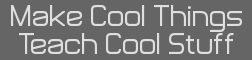- [HOWTO] Prizm C Development
- 20 Apr 2011 11:06:34 am
- Last edited by KermMartian on 12 Jun 2012 06:05:32 pm; edited 4 times in total
PLEASE NOTE: This guide is now outdated. Please instead follow this guide from WikiPrizm:
http://prizm.cemetech.net/index.php?title=PrizmSDK_Setup_Guide
---------------------
So, you've seen how easy it is to write fast, powerful, graphically-intense programs and games on the Casio Prizm in C, and now you want to write your own. Good for you! Unfortunately, the information on how to do so is scattered and disorganized, so it took me quite a while to realize that all the tools to do so were already available. I hope to save future Prizm coders my confusion, and to promote the creation of as many nifty Prizm games as possible as fast as possible, so without further ado, how to set up a Prizm C development environment
What You'll Need
:: Casio fx-9860 SDK: Note that you need to have an fx-9860 calculator to download this SDK (http://edu.casio.com/products/sdk/9860sdk.html)
:: Casio Prizm Mini-SDK: Download here
:: A Casio Prizm (fx-cg10 or fx-cg20) graphing calculator
:: A computer running Windows or Wine
Setting Up the SDK
1. First, you'll need to install the Casio fx-9860 SDK. It will run through a normal Windows installation, including creating a C:\Program Files\CASIO folder (on 32-bit machines) or a C:\Program Files (x86)\CASIO folder (on 64-bit machines).
2. Next, you will need to install the miniSDK by copying the contents of its zip to a folder. In my experience, the path to the miniSDK must have no spaces. Therefore, I ended up creating a C:\CASIO folder and unpacking the miniSDK into that folder. I also don't recommend any folder that requires administrative permissions to write to, as that will require you to compile your programs as an administrator. Once you have unpacked the miniSDK zip file, you will need to copy some folders and files from the Casio SDK into the miniSDK.
3. Copy everything from inside the fx-9860 SDK \OS\SH\BIN\ directory into the C:\CASIO\BIN directory (or whatever the BIN directory of your miniSDK is)
4. In the OS\FX\lib directory of the Casio SDK, find fx9860G_library.lib, and copy this to the miniSDK's \BIN\ directory.
5. Find the \tools\pCGSDK.exe executable in the miniSDK and run it to create and build projects.
How to Open and Build Projects
All projects are stored in the \projects\ folder of the miniSDK. For instance, try opening INSIGHT.INI from the \projects\ folder:
1. Start pCGSDK.exe
2. Choose File->Open project, and open INSIGHT.INI
3. Go to File->Full Setup, then click Save in the window that opens
4. Return to the main pCGSDK window, and press F9 (or click File->Build Project)
If anything goes wrong, you will see errors in the miniSDK's output window. If all goes well, you'll see something like this at the end:
Code:
How to Create New Projects
You're probably already excited to write some programs of your own; great! The easiest thing to do is clone an existing project. Follow steps 1-3 (inclusive!) above on the DEFAULT.INI project, then go to File->Save Project As. Choose your new project's name, and it will be created in the \projects\ directory. You can then open \projects\MyPROJ\MYPROJ.CPP and edit to your heart's content!
Resources
:: Need sprites for your game? Create them as .bmp or .png images, then use SourceCoder 2.5 to generate Prizm-compatible 16-bit-color data that you can embed in your program.
:: Routines: We have a rapidly-growing thread of Useful Prizm Routines for your perusal, mostly involving graphics at this point, but expanding into other areas as well.
:: Dev Tools: You can find some helpful tools or post your own in this thread.
:: Downloads: You can download existing Prizm games and tools from the Prizm folder in the Cemetech archives
:: Uploads: You are strongly encouraged to upload your creations as well!
:: Wiki: There is also a wiki set up with useful Prizm information.
http://prizm.cemetech.net/index.php?title=PrizmSDK_Setup_Guide
---------------------
So, you've seen how easy it is to write fast, powerful, graphically-intense programs and games on the Casio Prizm in C, and now you want to write your own. Good for you! Unfortunately, the information on how to do so is scattered and disorganized, so it took me quite a while to realize that all the tools to do so were already available. I hope to save future Prizm coders my confusion, and to promote the creation of as many nifty Prizm games as possible as fast as possible, so without further ado, how to set up a Prizm C development environment
What You'll Need
:: Casio fx-9860 SDK: Note that you need to have an fx-9860 calculator to download this SDK (http://edu.casio.com/products/sdk/9860sdk.html)
:: Casio Prizm Mini-SDK: Download here
:: A Casio Prizm (fx-cg10 or fx-cg20) graphing calculator
:: A computer running Windows or Wine
Qwerty.55 wrote:
The SDK is now available for download here. Please note that you must provide a Prizm Serial ID number in order to download it.
Setting Up the SDK
1. First, you'll need to install the Casio fx-9860 SDK. It will run through a normal Windows installation, including creating a C:\Program Files\CASIO folder (on 32-bit machines) or a C:\Program Files (x86)\CASIO folder (on 64-bit machines).
2. Next, you will need to install the miniSDK by copying the contents of its zip to a folder. In my experience, the path to the miniSDK must have no spaces. Therefore, I ended up creating a C:\CASIO folder and unpacking the miniSDK into that folder. I also don't recommend any folder that requires administrative permissions to write to, as that will require you to compile your programs as an administrator. Once you have unpacked the miniSDK zip file, you will need to copy some folders and files from the Casio SDK into the miniSDK.
3. Copy everything from inside the fx-9860 SDK \OS\SH\BIN\ directory into the C:\CASIO\BIN directory (or whatever the BIN directory of your miniSDK is)
4. In the OS\FX\lib directory of the Casio SDK, find fx9860G_library.lib, and copy this to the miniSDK's \BIN\ directory.
5. Find the \tools\pCGSDK.exe executable in the miniSDK and run it to create and build projects.
How to Open and Build Projects
All projects are stored in the \projects\ folder of the miniSDK. For instance, try opening INSIGHT.INI from the \projects\ folder:
1. Start pCGSDK.exe
2. Choose File->Open project, and open INSIGHT.INI
3. Go to File->Full Setup, then click Save in the window that opens
4. Return to the main pCGSDK window, and press F9 (or click File->Build Project)
If anything goes wrong, you will see errors in the miniSDK's output window. If all goes well, you'll see something like this at the end:
Code:
Start! MAKEG3A.PSC
113 lines processed.
Ready! MAKEG3A.PSC 00:00:00.005
ReadyHow to Create New Projects
You're probably already excited to write some programs of your own; great! The easiest thing to do is clone an existing project. Follow steps 1-3 (inclusive!) above on the DEFAULT.INI project, then go to File->Save Project As. Choose your new project's name, and it will be created in the \projects\ directory. You can then open \projects\MyPROJ\MYPROJ.CPP and edit to your heart's content!
Resources
:: Need sprites for your game? Create them as .bmp or .png images, then use SourceCoder 2.5 to generate Prizm-compatible 16-bit-color data that you can embed in your program.
:: Routines: We have a rapidly-growing thread of Useful Prizm Routines for your perusal, mostly involving graphics at this point, but expanding into other areas as well.
:: Dev Tools: You can find some helpful tools or post your own in this thread.
:: Downloads: You can download existing Prizm games and tools from the Prizm folder in the Cemetech archives
:: Uploads: You are strongly encouraged to upload your creations as well!
:: Wiki: There is also a wiki set up with useful Prizm information.