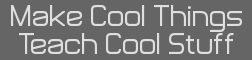As I am not aware of any similar guides here, I would like to share my troubleshooting process I have devised after repairing a few of my own and my friends' calculators.
This guide is by no means comprehensive. Please do not hesitate to post your own questions or provide suggestions.
As expected, this comes with no warranty and if your calculator is still under warranty, diassembling or modifying it may void the warranty. All suggested remedies are at your own risk.
1. Rule out common and easily fixable problems.
Before proceeding, back up or write down important data if possible.
The screen contrast may be too high or too low.
-The [2nd] function of the up and down arrow keys are to adjust contrast.
Try fresh batteries and make sure they are correctly seated.
-Don't worry about the backup battery yet as it usually isn't at fault.
-If there's any battery leaking, look at the section on corrosion cleanup, even it it has not stopped you calculator from functioning yet.
Broken chargers and cables happen.
-If the calculator has a rechargeable battery and isn't charging well, try a new charger and mini-USB cable.
-Broken cables can cause an unstable connection when linking with the computer.
A jammed link port will make the calculator unresponsive.
-The link port looks like a headphone jack at the top or bottom of the calculator.
-You can try shaking the calculator or gently using tweezers.
-If the debris cannot be dislodged, you may have luck disassembling the calculator. See the section on Link port obstructions.
A key stuck in the pressed position will also make the calculator unresponsive.
Clear any software errors by resetting the RAM.
-If possible, back up or write down any important data.
-If the calculator does not respond to the reset buttons, try pulling all batteries, including the backup battery if there is one. Let it sit for a couple minutes before reinserting.
2. If none of the above solved your issue, check if the calculator powers on.
If the calculator powers on, we can generally divide issues into a few categories:
Software issues (Screen powers up but system does not load, certain functions break, etc.)
Battery issues
Display issues
Keypad issues
Link port obstruction
Corrosion and liquid damage
If the calculator does not power on, the above categories may apply, in addition to:
Burned fuse
Broken components and short circuits
3. Rule out software issues. These are fixable without disassembling the calculator.
If a particular program, app, or game is not working or causing you issues, it may be helpful to read the documentation provided with it.
Check for compatibility.
-What calculator was the program written for? It might work on another model of calculator, but it also might not.
-Due to the differences of the color screen, programs for the regular TI-84 Plus are often incompatible with the TI-84 Plus CE and TI-84 Plus C Silver Edition.
Some unresponsive calculators or erratic built-in functions can be fixed by reinstalling the OS.
-Only some calculators have the ability to reinstall the OS. It is impossible to corrput the OS on others.
-This will clear all memory. Before reinstalling the OS, back up or write down important data.
-You will need a computer with TI-Connect, a link cable, and the correct OS from TI, or another matching calculator.
-Refrain from upgrading the TI-84 Plus CE beyond OS 5.4, unless a higher OS was already included or required by your school. Such an upgrade will cause many (assembly) games and programs not to work without "jailbreaking".
To reinstall the OS on an unresponsive TI-83 Plus or TI-84 Plus:
-Pull one battery
-Hold down the [DEL] key
-Continue holding the [DEL] key, reinsert the battery, and press [ON] if necessary
-Use TI Connect or another matching calculator to send the OS.
4. Clean up corrosion, if any.
Corrosion can affect any calculator that has experienced battery leakage or was exposed to liquid.
-Even if the surface and battery compartment looks clean, the corrosive substance may have worked its way in.
-Residual liquid on the inside might not cause immediate effects, but will cause problems later on by means of corrosion.
-Corrosion on the circuit board tends to manifest as bluish spots and crystals.
If you suspect corrosion, disassemble the calculator for cleanup if you are comfortable.
-Note that this could void your warranty.
-Throrougly clean off any surface contaminated with liquid or corrosion using isopropyl alcohol (other cleaners can cause further corrosion)
Battery Issues
Once dead batteries and corrosion have been ruled out, there are two more possible cases.
RAM clears when AA or AAA batteries have been removed.
-The backup battery, if present, is dead. Replace with a fresh one that fits.
-If you have a TI-84 Plus or TI-89 Titanium, opt for Silver Oxide cells instead of Alkaline, which are prone to leaking after a while.
-If you cannot get a replacement backup battery or there is no backup battery slot, avoid RAM clears by replacing the batteries one by one in rapid succession.
Rechargeable battery not holding much charge.
-TI-84 Plus CE and Ti-84 Plus C Silver Edition calculators have a lithium ion battery that wears out if used heavily.
-For most users, battery wear-out is not a concern until at least the 5th year of use. That being said, I have witnessed one incident of battery wear-out where the calculator was used heavily with games.
-Clear RAM to close any programs that might be draining power and reseat the battery. The compartment is located behind a small panel on the back with screws.
-If it still doesn't hold much of a charge, replace it with a matching one.
Disassembly Instructions
This will clear all RAM. Back up or write down important data.
Remove batteries.
Remove all screws, including any behind the battery cover.
At the bottom of calculator, there are plastic latches on either side.
-Place the calculator face down.
-Using a plastic pry tool or fingernails, locate the ridged pattern and grasp the crevice between top and bottom halves.
-Pull away the back cover at an angle, outward and upward.
-When the latch disengages, use a lateral motion to push out the latch on the other side.
-Work out the rest of the latches and open from bottom to top.
When removing the circuit board, slide the front face back into the cover so that the keys won't fall out.
---
The following conditions require disassembly.
Display Issues
Garbled screens are usually caused by a failed coarse ribbon cable.
-Reliable solutions require soldering. See repair method: https://www.cemetech.net/forum/viewtopic.php?t=5161
A blank or fully black screen may be caused by a failed coarse ribbon cable.
-However, it may also indicate a broken component or trace on the mainboard. See if the corrosion and liquid damage section applies.
Missing lines in the display are usually due to a failed fine ribbon cable.
-The fine ribbon cable is directly connected to the LCD panel, usually residing at the very top of the calculator.
-No definite repair methods are currently known, though I am working on a potential repair method and will post it when it is ready. The pitch is too narrow for manual soldering.
-There is a chance that adding foam padding to press the contact points on the ribbon cable can restore some missing lines.
-Replacement ribbon cables are to our knowledge unavailable for purchase.
-Torn and ripped fine ribbon cables cannot be repaired.
Unfixable issues include:
-Cracked screen.
-Blobs and leaks, any defect that does not align to the pixels.
-Bruises.
-Irregular black spots. These can be caused by pressure damage or simple old age.
-Replacement screens are probably not available for purchase. It is generally more economical to replace the calculator outright.
Keypad Issues
Unresponsive keys not caused by a jammed link port indicate dirt or corrosion underneath.
-Disassemble, take out the circuit board(s), and examine the keyboard area.
-Clean off the rubber mat and contact points with isopropyl alcohol (other cleaners can cause damage).
-Refer to the corrosion and liquid damage section if a corroded key is not working.
Corrosion and Liquid Damage
If corrosion cleanup in step 4 didn't solve your problem, then the corrosion has already damaged the board.
Carefully examine the board for any broken vias, traces, and parts.
-When in doubt, check continuity with a multimeter.
-This takes lots of patience and you might not get all of them in one go if the corrosion is severe.
Patch the broken traces (requires good soldering skills).
-On both ends of a broken trace, scrape away the solder resist to expose copper underneath.
-Cut a single strand of copper wire to appropriate length and solder it to bridge the break.
If the battery contact pad is broken, you may need to wire the back battery housing to an equivalent point elsewhere on the board.
You may want to prevent corrosion recurrence on badly corroded pads.
-Coat the affected area in a thin layer of solder.
-Be careful if it's the keypad contacts. In this case, the layer must be as thin and even as possible so as to not obstruct the rubber switch.
Link Port Obstruction
Debris, like pencil lead, can get stuck in the link port and cause unresponsiveness.
-Disassemble the calculator and look for the link port on the circuit board.
-If there is a hole on the interior end of the link port, you can gently thread a toothpick or paperclip to dislodge the debris.
-If not, you will need a replacement 2.5mm jack. This will require soldering.
Burned fuse
This an unlikely, but easily tested issue.
-Check for continuity across the fuse, if present. It will be a white SMD component on the bottom left.
-Examine the board for signs of short circuiting. If possible, repair these before replacing the fuse.
-Replacements are available under the brand Littelfuse: http://www.digikey.com/product-detail/en/0451.500MRL/F2574CT-ND/813052
Broken components and short circuits
This last failure mode is highly unlikely unless something unusual was done to the calculator (i.e. plugging into excessive voltage). Naturally, it would be impractical to list all possible component failures here.
-It can manifest by preventing the calculator from functioning.
-Diagnosis and repair will require appropriate tools and parts.
-However, individual parts are difficult to source, so unless you have a donor board, it will be easier to replace the calculator with a working one.
This covers all failure modes that I am aware of. If you have any suggestions, feel free to let me know.
This guide is by no means comprehensive. Please do not hesitate to post your own questions or provide suggestions.
As expected, this comes with no warranty and if your calculator is still under warranty, diassembling or modifying it may void the warranty. All suggested remedies are at your own risk.
1. Rule out common and easily fixable problems.
Before proceeding, back up or write down important data if possible.
The screen contrast may be too high or too low.
-The [2nd] function of the up and down arrow keys are to adjust contrast.
Try fresh batteries and make sure they are correctly seated.
-Don't worry about the backup battery yet as it usually isn't at fault.
-If there's any battery leaking, look at the section on corrosion cleanup, even it it has not stopped you calculator from functioning yet.
Broken chargers and cables happen.
-If the calculator has a rechargeable battery and isn't charging well, try a new charger and mini-USB cable.
-Broken cables can cause an unstable connection when linking with the computer.
A jammed link port will make the calculator unresponsive.
-The link port looks like a headphone jack at the top or bottom of the calculator.
-You can try shaking the calculator or gently using tweezers.
-If the debris cannot be dislodged, you may have luck disassembling the calculator. See the section on Link port obstructions.
A key stuck in the pressed position will also make the calculator unresponsive.
Clear any software errors by resetting the RAM.
-If possible, back up or write down any important data.
-If the calculator does not respond to the reset buttons, try pulling all batteries, including the backup battery if there is one. Let it sit for a couple minutes before reinserting.
2. If none of the above solved your issue, check if the calculator powers on.
If the calculator powers on, we can generally divide issues into a few categories:
Software issues (Screen powers up but system does not load, certain functions break, etc.)
Battery issues
Display issues
Keypad issues
Link port obstruction
Corrosion and liquid damage
If the calculator does not power on, the above categories may apply, in addition to:
Burned fuse
Broken components and short circuits
3. Rule out software issues. These are fixable without disassembling the calculator.
If a particular program, app, or game is not working or causing you issues, it may be helpful to read the documentation provided with it.
Check for compatibility.
-What calculator was the program written for? It might work on another model of calculator, but it also might not.
-Due to the differences of the color screen, programs for the regular TI-84 Plus are often incompatible with the TI-84 Plus CE and TI-84 Plus C Silver Edition.
Some unresponsive calculators or erratic built-in functions can be fixed by reinstalling the OS.
-Only some calculators have the ability to reinstall the OS. It is impossible to corrput the OS on others.
-This will clear all memory. Before reinstalling the OS, back up or write down important data.
-You will need a computer with TI-Connect, a link cable, and the correct OS from TI, or another matching calculator.
-Refrain from upgrading the TI-84 Plus CE beyond OS 5.4, unless a higher OS was already included or required by your school. Such an upgrade will cause many (assembly) games and programs not to work without "jailbreaking".
To reinstall the OS on an unresponsive TI-83 Plus or TI-84 Plus:
-Pull one battery
-Hold down the [DEL] key
-Continue holding the [DEL] key, reinsert the battery, and press [ON] if necessary
-Use TI Connect or another matching calculator to send the OS.
4. Clean up corrosion, if any.
Corrosion can affect any calculator that has experienced battery leakage or was exposed to liquid.
-Even if the surface and battery compartment looks clean, the corrosive substance may have worked its way in.
-Residual liquid on the inside might not cause immediate effects, but will cause problems later on by means of corrosion.
-Corrosion on the circuit board tends to manifest as bluish spots and crystals.
If you suspect corrosion, disassemble the calculator for cleanup if you are comfortable.
-Note that this could void your warranty.
-Throrougly clean off any surface contaminated with liquid or corrosion using isopropyl alcohol (other cleaners can cause further corrosion)
Battery Issues
Once dead batteries and corrosion have been ruled out, there are two more possible cases.
RAM clears when AA or AAA batteries have been removed.
-The backup battery, if present, is dead. Replace with a fresh one that fits.
-If you have a TI-84 Plus or TI-89 Titanium, opt for Silver Oxide cells instead of Alkaline, which are prone to leaking after a while.
-If you cannot get a replacement backup battery or there is no backup battery slot, avoid RAM clears by replacing the batteries one by one in rapid succession.
Rechargeable battery not holding much charge.
-TI-84 Plus CE and Ti-84 Plus C Silver Edition calculators have a lithium ion battery that wears out if used heavily.
-For most users, battery wear-out is not a concern until at least the 5th year of use. That being said, I have witnessed one incident of battery wear-out where the calculator was used heavily with games.
-Clear RAM to close any programs that might be draining power and reseat the battery. The compartment is located behind a small panel on the back with screws.
-If it still doesn't hold much of a charge, replace it with a matching one.
Disassembly Instructions
This will clear all RAM. Back up or write down important data.
Remove batteries.
Remove all screws, including any behind the battery cover.
At the bottom of calculator, there are plastic latches on either side.
-Place the calculator face down.
-Using a plastic pry tool or fingernails, locate the ridged pattern and grasp the crevice between top and bottom halves.
-Pull away the back cover at an angle, outward and upward.
-When the latch disengages, use a lateral motion to push out the latch on the other side.
-Work out the rest of the latches and open from bottom to top.
When removing the circuit board, slide the front face back into the cover so that the keys won't fall out.
---
The following conditions require disassembly.
Display Issues
Garbled screens are usually caused by a failed coarse ribbon cable.
-Reliable solutions require soldering. See repair method: https://www.cemetech.net/forum/viewtopic.php?t=5161
A blank or fully black screen may be caused by a failed coarse ribbon cable.
-However, it may also indicate a broken component or trace on the mainboard. See if the corrosion and liquid damage section applies.
Missing lines in the display are usually due to a failed fine ribbon cable.
-The fine ribbon cable is directly connected to the LCD panel, usually residing at the very top of the calculator.
-No definite repair methods are currently known, though I am working on a potential repair method and will post it when it is ready. The pitch is too narrow for manual soldering.
-There is a chance that adding foam padding to press the contact points on the ribbon cable can restore some missing lines.
-Replacement ribbon cables are to our knowledge unavailable for purchase.
-Torn and ripped fine ribbon cables cannot be repaired.
Unfixable issues include:
-Cracked screen.
-Blobs and leaks, any defect that does not align to the pixels.
-Bruises.
-Irregular black spots. These can be caused by pressure damage or simple old age.
-Replacement screens are probably not available for purchase. It is generally more economical to replace the calculator outright.
Keypad Issues
Unresponsive keys not caused by a jammed link port indicate dirt or corrosion underneath.
-Disassemble, take out the circuit board(s), and examine the keyboard area.
-Clean off the rubber mat and contact points with isopropyl alcohol (other cleaners can cause damage).
-Refer to the corrosion and liquid damage section if a corroded key is not working.
Corrosion and Liquid Damage
If corrosion cleanup in step 4 didn't solve your problem, then the corrosion has already damaged the board.
Carefully examine the board for any broken vias, traces, and parts.
-When in doubt, check continuity with a multimeter.
-This takes lots of patience and you might not get all of them in one go if the corrosion is severe.
Patch the broken traces (requires good soldering skills).
-On both ends of a broken trace, scrape away the solder resist to expose copper underneath.
-Cut a single strand of copper wire to appropriate length and solder it to bridge the break.
If the battery contact pad is broken, you may need to wire the back battery housing to an equivalent point elsewhere on the board.
You may want to prevent corrosion recurrence on badly corroded pads.
-Coat the affected area in a thin layer of solder.
-Be careful if it's the keypad contacts. In this case, the layer must be as thin and even as possible so as to not obstruct the rubber switch.
Link Port Obstruction
Debris, like pencil lead, can get stuck in the link port and cause unresponsiveness.
-Disassemble the calculator and look for the link port on the circuit board.
-If there is a hole on the interior end of the link port, you can gently thread a toothpick or paperclip to dislodge the debris.
-If not, you will need a replacement 2.5mm jack. This will require soldering.
Burned fuse
This an unlikely, but easily tested issue.
-Check for continuity across the fuse, if present. It will be a white SMD component on the bottom left.
-Examine the board for signs of short circuiting. If possible, repair these before replacing the fuse.
-Replacements are available under the brand Littelfuse: http://www.digikey.com/product-detail/en/0451.500MRL/F2574CT-ND/813052
Broken components and short circuits
This last failure mode is highly unlikely unless something unusual was done to the calculator (i.e. plugging into excessive voltage). Naturally, it would be impractical to list all possible component failures here.
-It can manifest by preventing the calculator from functioning.
-Diagnosis and repair will require appropriate tools and parts.
-However, individual parts are difficult to source, so unless you have a donor board, it will be easier to replace the calculator with a working one.
This covers all failure modes that I am aware of. If you have any suggestions, feel free to let me know.