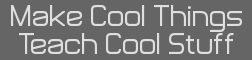As some of you may know, I'm trying to update my mac. (macOS 10.9.4 to 10.13) There wasn't enough free space, so I had to delete stuff. I had 1.5 GB of space left, so I deleted about 2 to 3 gigabytes to have at least 2.09 GB of free space, which was what was required to update. A lot of things in "All my files" required a password to delete, which never happened before. Not that weird, but unusual. I deleted a ton of photos, and the 3 folders I deleted were all almost a Gigabyte. As you remember, I had 1.5 GB of free space. After deleting all of those photos, guess how much I had? 590 MB! Like WHY? So, I restarted the mac to see if it was a glitch, but even after doing it several times, it never worked. Is this a virus? The anti-virus software on the mac discovered a virus a long time ago, but there wasn't any problem, probably because I never updated it. Do you have any other solutions and ideas?
My main question is, how could deleting 2 to 3 gigabytes of file result in the loss of a gigabyte of free space?
Addition: All the "components" of the disk like backups, audio, movies, photos, other, etc were very different before the "deletion". After the "deletion", it all became the unknown "Other". That was fixed by restarting, but that was still weird.
You just don't know how files are stored on disk is all. Worth a read, sectors, file nodes, etc. Just because a file takes up a lot of space on disk doesn't mean it has to be big.
Anyway, it may be better to just backup everything you want to keep on a separate flash drive or something, and then format/factory reset the mac. This will give you a nice clean slate to start working from.
If it doesn't take up more space, how does it decrease the free space? I already have a Time Machine backup on a disk, but my mom won't let me reset the whole thing. I know you can restore from Time Machine backup, but I think that she's not sure about it. And, we already deleted a ton of stuff that she wants to keep separate, so she just wants stuff removed to another device. Any other ideas?
So how does a disk work exactly then? And storage space?
If I get her permission to backup and then factory reset, I'll do it.
Stupid question of the day, but have you actually emptied the trash? I know it's a silly question but I've had people ask me why they aren't getting free space when the "delete" files. One of the first things I do is empty their trash. macOS is pretty clear here because they use the terminology "Move to Trash" rather than "Delete" but some people still think "Move to Trash" means immediately deleted.
Do you have any syncing services on your Mac? Such as DropBox, Google Drive, or even iCloud? If so, turn those off. If they tell you "Files will be deleted off your computer." Press OK, because those files are still on their respective services. (Read the warnings carefully though and make your own judgement call before pressing OK). When the synced files are deleted, you'll have some room.
Another thing to keep in mind, macOS syncs your desktop and documents to iCloud. Go through your desktop and documents and see what you can delete and/or move to an external drive then delete. You can bring these back after the OS update.
MateoConLechuga wrote:
Just because a file takes up a lot of space on disk doesn't mean it has to be big.
jcgter777 wrote:
So how does a disk work exactly then? And storage space?
Basically, disc sector sizes is the minimum chunk a file can occupy. If you have 512-byte sectors, then every file will consume AT LEAST 512 bytes of space, even if that file is only reported as "20 bytes" by the operating system, it's consuming 512-bytes on the drive. Sector sizes can range up to the kilobytes too, 4096-byte sectors exist; that same 20 byte file will occupy 4096 bytes of space on the disc in this case.
Think of disc sectors as a very large cubby system. Let's pretend you have a 1TB hard drive with 512-byte sectors. That's roughly 1,000,000,000,000 bytes (or 1e+12). Each byte will be one piece of paper. Now, imagine this physically as a bunch of shelves and dividers to create squares on a really big wall. Each square holds precisely 512 pieces of paper. This means we have 1,953,125,000 cubbies, or sectors, to store data on.
Each cubby also has a label. A123, B453, C124, etc etc.
You want to put 20 pages of information regarding birds in a cubby. So, you go ahead and put in cubby A457. You go to a little clipboard that has columns for the title of information and the cubbies it occupies. You go ahead and fill out a new row. You now want to store another 20 pieces of paper that talks about cats. What do you do? Sure, Cubby A457 has space but it's already occupied by other information. Putting this cat information into the same cubby as the bird information could create confusion when you retrieve the information later (what papers belong to where?), this is analogous to data corruption.
So, you go ahead and file the cat information into Cubby D856, make note of it on the clipboard and move on. This continues for every file. Let's say you have a file that's 500,000 pages of dog information. You have to put that in various cubbies, precisely 976.56 cubbies worth of data. But, since that 0.56 of a cubby can't be reused for anything, it's going to require 977 cubbies. So, you file the papers away into those 977 cubbies.
Let's repeat this until there aren't many cubbies left, maybe a couple thousand are unused. You may have stored these files sequentially. The 500,000 pages Dog Info are stored in E021 through E998. With unrelated information kept in E999 and E020. You go and edit the Dog info and now you have 501,000 pages of information. That info new requires additional cubbies, bringing you total cubby count to 979. However, you can't store that info in E999, so you use the next available cubby. These cubbies will be W643 and Z111. You go and mark that in the clipboard and carry on.
This happens all the time on a computer. The parts of a file are located on sectors scattered across the hard drive, wherever the operating system can fit them in. The drive (not the OS) keeps a table of the available sectors and what sectors are occupied by which files. The larger the sectors are, the faster your read and write times - because the hard drive heads don't have to move to additional locations on the disc, since more info is kept in each sector - but it'll kill your available disc space if you store a bunch of small files (i.e. 4096 byte sectors for a bunch of small text files).
Hopefully that analogy was clear. It's extremely unlikely your drive has 4096-byte sectors anyways.
Yes I do empty my trash. I have no syncing services. I deleted all of the folders that are on my mac. Something happened though. I did several things at once. I did a PRAM fix, then booted into safe mode, went into recovery mode, unmounted the start up disk, remounted it after another restart and recovery mode, restarted again, and then the space available became 1.75GB. The size is different, but it's increased. (Probably what Mateo said about the different sizes.)
Thanks for explaining how disks work. When I have extra time, I'll read that mountain of text

.
EDIT/UPDATE: I used CleanMyMac 3 and cleaned out enough to update. After I finish my homework and before I go to bed, I will try to update my mac. Let's hope it works!
No problem. I'm sure my analogy isn't perfect, I see a few mistakes which I'll go back and correct in a moment. Maybe someone will chime in later about file nodes because that's not something I'm familiar with at all.
I am REALLY MAD right now. I updated it... from macOS 10.9.4, to 10.9.5. I cleared out enough for that, but for the update I want, macOS 10.13, I need almost 5 GB of free space. I always thought that they gave the latest update to you already, but I guess not. I was so happy when it "finished", but it all went crashing down... I'll probably have to leave it on all night and drain a ton of battery. :/
Alex wrote:
Stupid question of the day, but have you actually emptied the trash? I know it's a silly question but I've had people ask me why they aren't getting free space when the "delete" files. One of the first things I do is empty their trash. macOS is pretty clear here because they use the terminology "Move to Trash" rather than "Delete" but some people still think "Move to Trash" means immediately deleted.
Do you have any syncing services on your Mac? Such as DropBox, Google Drive, or even iCloud? If so, turn those off. If they tell you "Files will be deleted off your computer." Press OK, because those files are still on their respective services. (Read the warnings carefully though and make your own judgement call before pressing OK). When the synced files are deleted, you'll have some room.
Another thing to keep in mind, macOS syncs your desktop and documents to iCloud. Go through your desktop and documents and see what you can delete and/or move to an external drive then delete. You can bring these back after the OS update.
MateoConLechuga wrote:
Just because a file takes up a lot of space on disk doesn't mean it has to be big.
jcgter777 wrote:
So how does a disk work exactly then? And storage space?
Basically, disc sector sizes is the minimum chunk a file can occupy. If you have 512-byte sectors, then every file will consume AT LEAST 512 bytes of space, even if that file is only reported as "20 bytes" by the operating system, it's consuming 512-bytes on the drive. Sector sizes can range up to the kilobytes too, 4096-byte sectors exist; that same 20 byte file will occupy 4096 bytes of space on the disc in this case.
Think of disc sectors as a very large cubby system. Let's pretend you have a 1TB hard drive with 512-byte sectors. That's roughly 1,000,000,000,000 bytes (or 1e+12). Each byte will be one piece of paper. Now, imagine this physically as a bunch of shelves and dividers to create squares on a really big wall. Each square holds precisely 512 pieces of paper. This means we have 1,953,125,000 cubbies, or sectors, to store data on.
Each cubby also has a label. A123, B453, C124, etc etc.
You want to put 20 pages of information regarding birds in a cubby. So, you go ahead and put in cubby A457. You go to a little clipboard that has columns for the title of information and the cubbies it occupies. You go ahead and fill out a new row. You now want to store another 20 pieces of paper that talks about cats. What do you do? Sure, Cubby A457 has space but it's already occupied by other information. Putting this cat information into the same cubby as the bird information could create confusion when you retrieve the information later (what papers belong to where?), this is analogous to data corruption.
So, you go ahead and file the cat information into Cubby D856, make note of it on the clipboard and move on. This continues for every file. Let's say you have a file that's 500,000 pages of dog information. You have to put that in various cubbies, precisely 976.56 cubbies worth of data. But, since that 0.56 of a cubby can't be reused for anything, it's going to require 977 cubbies. So, you file the papers away into those 977 cubbies.
Let's repeat this until there aren't many cubbies left, maybe a couple thousand are unused. You may have stored these files sequentially. The 500,000 pages Dog Info are stored in E021 through E998. With unrelated information kept in E999 and E020. You go and edit the Dog info and now you have 501,000 pages of information. That info new requires additional cubbies, bringing you total cubby count to 979. However, you can't store that info in E999, so you use the next available cubby. These cubbies will be W643 and Z111. You go and mark that in the clipboard and carry on.
This happens all the time on a computer. The parts of a file are located on sectors scattered across the hard drive, wherever the operating system can fit them in. The drive (not the OS) keeps a table of the available sectors and what sectors are occupied by which files. The larger the sectors are, the faster your read and write times - because the hard drive heads don't have to move to additional locations on the disc, since more info is kept in each sector - but it'll kill your available disc space if you store a bunch of small files (i.e. 4096 byte sectors for a bunch of small text files).
Hopefully that analogy was clear. It's extremely unlikely your drive has 4096-byte sectors anyways.
great analogy! I'm not a Mac user (or a HDD user, for the matter (#SSDForLife)), but don't forget that the excess cubbies/ scattering causes fragmentation, which can slow your computer down...
I managed to clean out over 45 GB of stuff (Mostly photos and stuff). I installed the update, but when I clicked "Continue" in the Install mcOS app, it gave this error "The recovery server could not be contacted."My wifi lags quite a bit, so it could be that problem. When I get back the stable fast wifi (3 days) I'll try again. (Or go somewhere with good wifi)
SM84CE wrote:
great analogy! I'm not a Mac user (or a HDD user, for the matter (#SSDForLife))
SSDs also have sectors. SSDs are just a lot faster because there's no moving components required, plus a myriad of other reasons.
Quote:
don't forget that the excess cubbies/ scattering causes fragmentation, which can slow your computer down...
That's a great deduction! Thanks for pointing that out.
I just want to add some more information about that clipboard in my analogy, it'll take us wildly off topic though. That clipboard is just an index of every file on the drive and the location of its pieces across the drive. When you delete a file, the computer usually doesn't delete the information off the drive it instead just removes that entry from the clipboard. This is why you can recover files after they've been deleted, since the information is still there. The only caveat here is that you need to realize your mistake ASAP before the computer overwrites data in those sectors.
It's as if you had information, looked up available cubbies and saw that Cubby A100 was available. You go and place information there but there's already a stack of papers. Since the clipboard said that cubby was available you toss all the papers that were there so you can put the new papers in.
There are programs out there, and perhaps even OS level processes, that will "zero out" available space and even go as far as securely deleting files.
The basic level of data recovery is an attempt to recover the deleted lines of the index table on the drive, if they succeed then they can restore file names and directory levels. Otherwise you'll just get a bunch of files with sequential names once the recovery is complete.
Zeroing out available space is the equivalent of just dumping all the contents from "available" cubbies to the floor (e.g. making all the cubbies empty. All the sectors contain a bunch of zeros). The data is largely unrecoverable as it's scattered and mixed in with other papers across the ground but, if you're really determined, it can be recovered. Securely deleting files is as if you put the deleted contents through a shredder. I think these shredded files can be recovered with a lot of analysis and work.
Data Recovery is pretty interesting and is used in forensics all the time.
I tried updating with slow wifi, (can't connect to server), fast wifi, (can't download at the moment), and super fast wifi, (can't download at the moment). What is this? I didn't have to do all this for the last update. Did it just change? Also, is there another way to update without doing all this stuff?
I downloaded the macOS High Sierra 10.13.4 Combo package (and also tried the non-combo package), but each time, they said that the disk image (.dmg) couldn't be opened, and was corrupted. Any ideas on how to fix? I opened the two disk images on my USB, so now I'll try it from Desktop, on the computer, not on a flash drive.
(I still have 45 GB of space, in case you're wondering)
I found this,
https://discussions.apple.com/thread/7745515 - Basically, make sure your computer is supported by High Sierra (not Sierra like in the post.) Also, found this:
https://forums.macrumors.com/threads/issue-upgrading-from-10-9-5-to-10-13.2078789/ The commenter just restarted their computer a few times.
If that fails, see if you can update to a prior version, maybe 10.11? 10.10? Then try 10.13 if you succeed.
I wasn't able to update to Yosemite (macOS 10.10), El Capitan (macOS 10.11), Sierra (macOS 10.12) or High Sierra (macOS 10.13). All of them had the same error that the disk image was corrupted. I've downloaded them several times to try and fix it, but it never worked. I don't have time at the moment to restart it, because of homework, but when I get a chance, I'll do it a few times.
Where are you downloading 10.13 from?
Alex wrote:
Where are you downloading 10.13 from?
The Apple website, and the App Store. Two different places. The App store one installed the installer, but it won't work. Updating was so fast last time, and easy, but I don't know why it's so annoying now. The one from the Apple Website was corrupted.
What? I updated from the installer in the App Store. Have you rebooted your computer?
Yes, REPEATEDLY. It could be something wrong with the network,but I don't think so. Is it possible that a virus is keeping it from updating? If so, is there a way to force it to update?
Some other problems I've had recently are apps not downloading. Most apps give errors when downloading. It's been happening for a while, and that was most noticed after the virus was detected. Some apps were successful, but others weren't. The funny thing is that the ones that succeeded were ones that had nothing to do with the computer, space, memory, viruses, or whatever. The ones that failed were. Is it somehow blocking those that would expose/destroy it? Or am I just imagining?