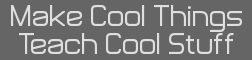- Casio Prizm Development Tutorial
- 11 Jun 2012 04:08:08 pm
- Last edited by zeldaking on 11 Jun 2012 04:29:56 pm; edited 1 time in total
Section 1: Introduction
Preface:
In this section of the tutorial, you’ll learn where to find resources for learning computer C, as well as set up the Prizm SDK which will start you coding right away.
Resources:
First off you will need to have to know C, or C++. C is recommended since coding C++ for the Prizm is very splotchy. If you have no clue what C is we recommend visiting:
www.cprogramming.com
If you have any questions concerning code become a member here and post:
www.cemetech.net
Setting up the SDK and other Files
Now we are sure you have some coding experience you will need a source code editor, most preferably Notepad++. This allows you to code in the easiest way possible. Google or Bing search it and download.
Now Go to:
www.prizm.cemetech.net
Click on:
For Programmers: Prizm Programming Portal for SDKs, syscall references, and useful routines
Click on something that looks like this:
PrizmSDK: PrizmSDK v0.3
This will bring you to the cemetech website, you can download the .tar or the .zip file. I prefer the .zip because it is easier to extract.
.Zip file:
Find the folder where the Prizm SDK was downloaded (possibly in downloads). Right click and select extract all, this will leave you with the empty .zip file, and a normal folder. The folder has all of the files you will need. Right click again and select cut, navigate to your computer C:/ file (local disk C:/). Right click and paste. Now you have the SDK in the correct place.
Section 2: The Basics
Preface
In this section of the tutorial, you’ll learn the development of icons, become more comfortable with the SDK, and learn the layout of a C program coded for the Prizm.
Various tasks you’ll be able to complete at the end of reading this section include:
- Correct Icon development
- Correctly compile C programs using the SDK
- Identify the general layout of a C program coded for the Prizm
Icon Development:
Go here: (credits go to JosJuice)
http://cemetech.net/forum/viewtopic.php?t=6211&start=0
Hello World -- Familiarizing Yourself With the Compiling Process
Since you should have the SDK set up and have the correct files where need be (if not read Section 1) we can continue. Open up Notpad++ and copy this into it.
Code:
Save this file as a C source file named, "Hello_World". Click into the Prizm SDK and navigate into the projects folder. Copy and paste another folder of the "example" folder. Rename one of them to "Hello_World". You will need to do this for each project, always copying the example folder (this folder holds the basic files needed for each project). Now you will need to find where the "Hello_World" C source file is saved and move it into the new "Hello_World" folder.
Note: make sure your project folder name does not have spaces in it, either in the folder name or in the makefile; using spaces will cause the build system to not recognize your project.
Select your source and copy it into the “src” folder. Assuming you have your two icons made, we can continue. Rename your icons, “selected” and “unselected”. Next right click on the “Makefile” (this is the file not the Batch), and select “Edit it with Notepad++”. Scroll down until you will see this:
Code:
Where it says “basic:example” replace the “example” with “Hello World”, you will rename this to whatever you want your add-in to be named.
Now time for compiling, run the make.bat (the batch file) and a command prompt screen should appear and compile your code. After compiling the .g3a file will be in your project folder. Connect your Prizm and drag it into the main memory folder.
The General C Format for the Prizm
Because you are programming C for the Prizm, you need to follow this general format that stays consistent. To be consistent, the program will continue until you press [menu] which returns you to the main menu.
Code:
Along with following this format, indent each block of code (Notepad++ does this for you). This increases readability and allows others to understand your code.
Preface:
In this section of the tutorial, you’ll learn where to find resources for learning computer C, as well as set up the Prizm SDK which will start you coding right away.
Resources:
First off you will need to have to know C, or C++. C is recommended since coding C++ for the Prizm is very splotchy. If you have no clue what C is we recommend visiting:
www.cprogramming.com
If you have any questions concerning code become a member here and post:
www.cemetech.net
Setting up the SDK and other Files
Now we are sure you have some coding experience you will need a source code editor, most preferably Notepad++. This allows you to code in the easiest way possible. Google or Bing search it and download.
Now Go to:
www.prizm.cemetech.net
Click on:
For Programmers: Prizm Programming Portal for SDKs, syscall references, and useful routines
Click on something that looks like this:
PrizmSDK: PrizmSDK v0.3
This will bring you to the cemetech website, you can download the .tar or the .zip file. I prefer the .zip because it is easier to extract.
.Zip file:
Find the folder where the Prizm SDK was downloaded (possibly in downloads). Right click and select extract all, this will leave you with the empty .zip file, and a normal folder. The folder has all of the files you will need. Right click again and select cut, navigate to your computer C:/ file (local disk C:/). Right click and paste. Now you have the SDK in the correct place.
Section 2: The Basics
Preface
In this section of the tutorial, you’ll learn the development of icons, become more comfortable with the SDK, and learn the layout of a C program coded for the Prizm.
Various tasks you’ll be able to complete at the end of reading this section include:
- Correct Icon development
- Correctly compile C programs using the SDK
- Identify the general layout of a C program coded for the Prizm
Icon Development:
Go here: (credits go to JosJuice)
http://cemetech.net/forum/viewtopic.php?t=6211&start=0
Hello World -- Familiarizing Yourself With the Compiling Process
Since you should have the SDK set up and have the correct files where need be (if not read Section 1) we can continue. Open up Notpad++ and copy this into it.
Code:
#include <keyboard_syscalls.h>
#include <keyboard.hpp>
#include <display_syscalls.h>
#include <color.h>
#define true 1
int main() {
PrintXY(1, 1, "XXHello World!", TEXT_MODE_NORMAL, TEXT_COLOR_BLACK);
int key;
while(true) {
GetKey(&key);
Bdisp_PutDisp_DD();
}
return 0;
}
Save this file as a C source file named, "Hello_World". Click into the Prizm SDK and navigate into the projects folder. Copy and paste another folder of the "example" folder. Rename one of them to "Hello_World". You will need to do this for each project, always copying the example folder (this folder holds the basic files needed for each project). Now you will need to find where the "Hello_World" C source file is saved and move it into the new "Hello_World" folder.
Note: make sure your project folder name does not have spaces in it, either in the folder name or in the makefile; using spaces will cause the build system to not recognize your project.
Select your source and copy it into the “src” folder. Assuming you have your two icons made, we can continue. Rename your icons, “selected” and “unselected”. Next right click on the “Makefile” (this is the file not the Batch), and select “Edit it with Notepad++”. Scroll down until you will see this:
Code:
TARGET := $(notdir $(CURDIR))
Where it says “$(notdir $(CURDIR))” replace it with “Hello_World” (or whatever your project name is)
Now scroll down again until you see this:
MKG3AFLAGS := -n basic:example -i uns:../unselected.bmp -i sel:../selected.bmpWhere it says “basic:example” replace the “example” with “Hello World”, you will rename this to whatever you want your add-in to be named.
Now time for compiling, run the make.bat (the batch file) and a command prompt screen should appear and compile your code. After compiling the .g3a file will be in your project folder. Connect your Prizm and drag it into the main memory folder.
The General C Format for the Prizm
Because you are programming C for the Prizm, you need to follow this general format that stays consistent. To be consistent, the program will continue until you press [menu] which returns you to the main menu.
Code:
//Headers go here
//defines go here
define true 1 //declares true to equal 1
//global variable declarations go here
int main () {
//local variable declarations go here
int key;
while(true) {
GetKey(&key);
//code goes here
}
return 0;
}
//functions go here
Along with following this format, indent each block of code (Notepad++ does this for you). This increases readability and allows others to understand your code.